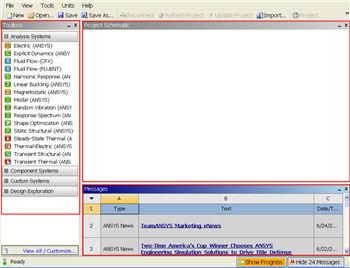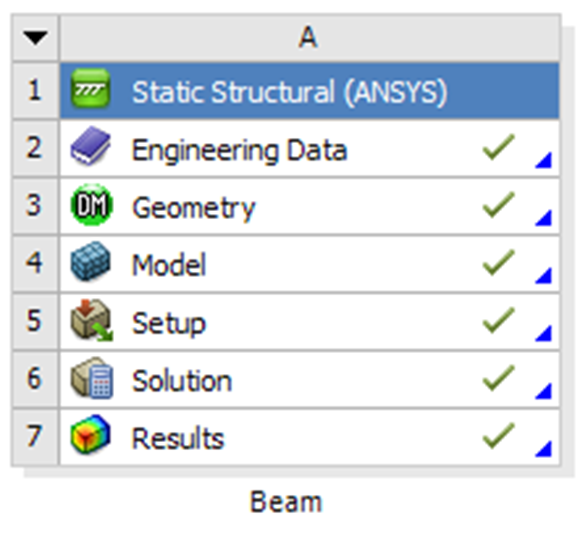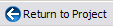| Include Page | ||||
|---|---|---|---|---|
|
Step 1: Pre-Analysis & Start-Up
...
Start > All Programs > ANSYS 12.0 1 > Workbench
Following figure shows the workbench window.
At the left hand side of the workbench window, you will see a toolbox full of various analysis systems. In the middle, you see an empty work space. This is the place where you will organize your project. At the bottom of the window, you see messages from ANSYS.
Select Analysis Systems
...
| newwindow | ||||||
|---|---|---|---|---|---|---|
| ||||||
https://confluence.cornell.edu/download/attachments/112040622/Select%20Analysis%20System.gif |
Since our problem involves static analysis, we will select the Static Structural (ANSYS) component on the left panel.
Left click (and hold) on Static Structural (ANSYS), and drag the icon to the empty space in the Project Schematic.
Since we selected Static Structural (ANSYS), each cell of the system corresponds to a step in the process of performing the ANSYS Structural analysis. Right click on Static Structural ANSYS and Rename the project to Beam.
Now, we just need to work out each step from top down to get to the results for our solution.
- We start by preparing our geometry
- We use geometry to generate a mesh
- We setup the physics of the problem
- We run the problem in the solver to generate a solution
- Finally, we post process the solution to gain insight into the results
Specify Material Properties
...
In the Crank cell, double click on Engineering Data. This will bring you to a new page. The default material given is Structural Steel. We will use this material and change the Young's modulus and Poisson's ratio.
Left click on Structural Steel once and you will see the details of Structural Steel material properties under Properties of Outline Row 3: Structural Steel. Expand Isotropic Elasticity, change Young's Modulus and Poisson's Ratio to E=7.9e10 pa and ν=0.3. Remember to check that you use the correct unit.
| newwindow | ||||
|---|---|---|---|---|
| ||||
https://confluence.cornell.edu/download/attachments/112040622/Material%20Properties.png |
Press the Return to Project to return to Workbench Project Schematic window.
...
 Sign-up for free online course on ANSYS simulations!
Sign-up for free online course on ANSYS simulations!