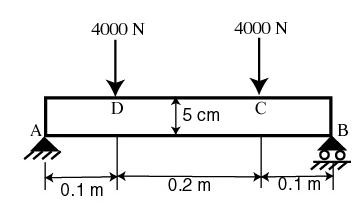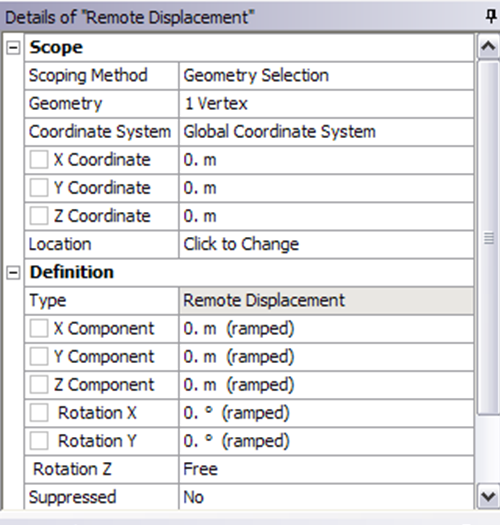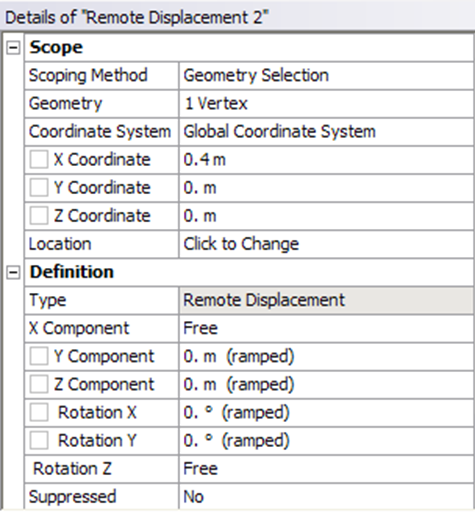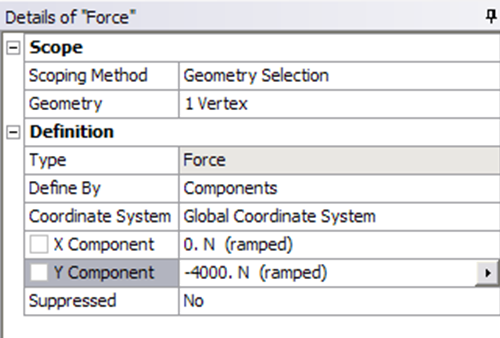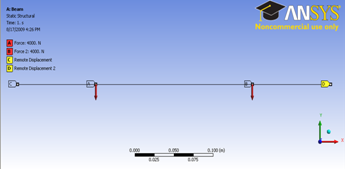| Include Page | ||||
|---|---|---|---|---|
|
Step 4: Setup (Physics)
We need to specify point BC's at A, B, C and D.
Let's start with setting up boundary condition at A.
Outline > Static Structural (A5) > Insert > Remote Displacement
Select point A in the Graphics window and click Apply next to Geometry under Details of "Remote Displacement". Enter 0 for both X Component and Y Component.
all UX, UY, UZ, ROTX and ROTY except for ROTZ. Let ROTZ to be free.
Let's move on to setting up boundary condition B.
Outline > Static Structural (A5) > Insert > Remote Displacement
Select point B in the Graphics window and click Apply next to Geometry under Details of "Displacement 2". Enter 0 for Y Component and leave X Component for all UY, UZ, ROTX and ROTY except for ROTZ. Let UX and ROTZ to be free.
We can move on to setting up point force at point C and D.
Outline > Static Structural (A5) > Insert > Force
Select point C in the Graphics window and click Apply next to Geometry under Details of "Force". Next to Define By, change Vector to Components. Enter -4000 for Y Component.
Do the same for point D.
Check that you have for all the boundary conditions. Click on Static Structural (A5) to view this in Graphics window.
| newwindow | ||||
|---|---|---|---|---|
| ||||
https://confluence.cornell.edu/download/attachments/112041617/Boundary%20condition.png |
 Sign-up for free online course on ANSYS simulations!
Sign-up for free online course on ANSYS simulations!