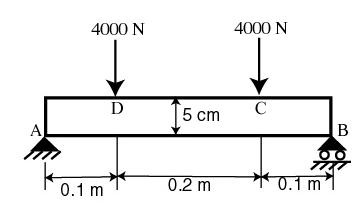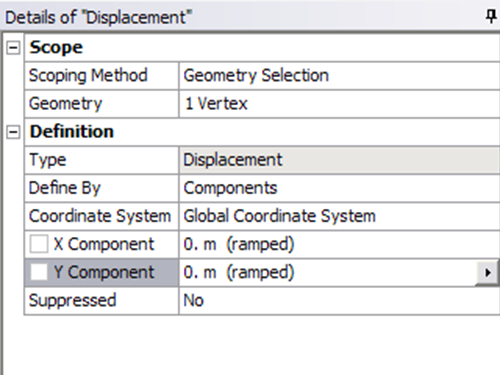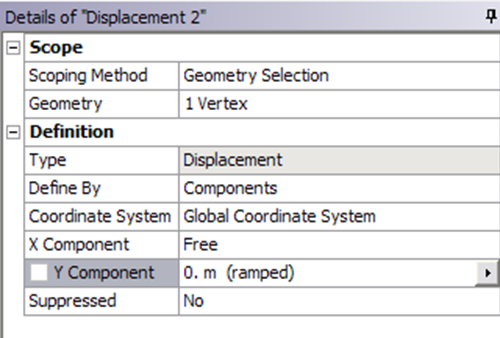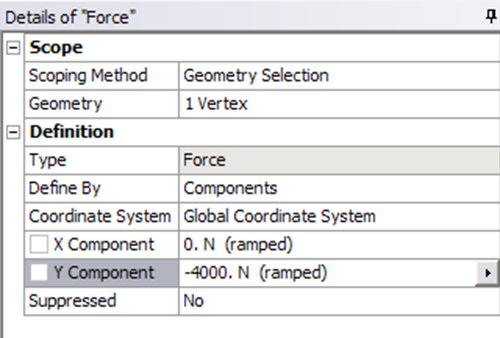| Include Page | ||||
|---|---|---|---|---|
|
...
Let's start with setting up boundary condition at A.
Outline > Static Structural (A5) > Insert > Displacement
Select point A in the Graphics window and click Apply next to Geometry under Details of "Displacement". Enter 0 for both X Component and Y Component.
Let's move on to setting up boundary condition B.
Outline > Static Structural (A5) > Insert > Displacement
Select point B in the Graphics window and click Apply next to Geometry under Details of "Displacement 2". Enter 0 for Y Component and leave X Component to be free.
We can move on to setting up point force at point C and D.
Outline > Static Structural (A5) > Insert > Force
Select point C in the Graphics window and click Apply next to Geometry under Details of "Force". Next to Define By, change Vector to Components. Enter -4000 for Y Component.
Do the same for point D.
...
 Sign-up for free online course on ANSYS simulations!
Sign-up for free online course on ANSYS simulations!