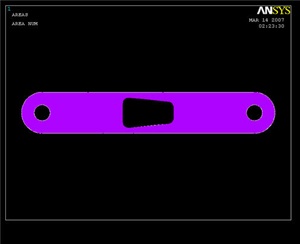...
Pick two lines that meet at a corner where you want to put a fillet, then click OK. Enter a fillet Fillet radius of 0.177, and click Apply. Repeat for the other three corners of the quadrilateral. Compare results with image below.
...
All that's left now is to create a new area from the filleted quadrilateral region, and then subtract it from the rest of the crank face.
Main Menu > Preprocessor > Modeling > Create > Areas > Arbitrary > By Lines
In the Pick window, select Loop. Click on any of the line segments that we have just created and the entire cutout region should be selected. Click OK. Switch back to area view by going to
Utility Menu > Plot > Areas
Subtract out the new area from the rest of the crank by the same procedure as before.
Main Menu > Preprocessor > Modeling > Operate > Booleans > Subtract > Areas
Select the rest of the crank face, then OK.
{info:title=It will be helpful to hold down the left mouse-button while picking an area, as an area changes color when it is selected. Move the pointer until the desired area is highlighted, then release the button. Finally, select the new cut-out area, then OK again.}
| Info |
|---|
The result:
Creating the Volume
...
 Sign-up for free online course on ANSYS simulations!
Sign-up for free online course on ANSYS simulations!