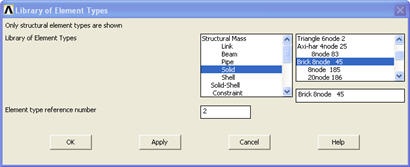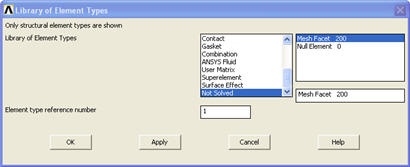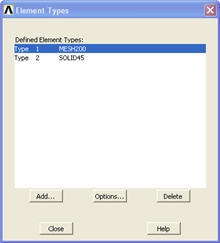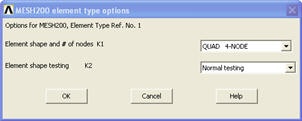Step 2: Specify element type and constants
Specify Element Type
Main Menu > Preprocessor> Element Type > Add/Edit/Delete > Add...
Pick Structural Mass Solid in the left field and Brick 8node 45 in the right field. This is the mesh element we will be using to obtain our solution. Click Apply to select this element.
Pick Not Solved in the left field and Mesh Facet 200 in the right field. We will use this pseudo-element to help define our overall 3D mesh. Click OK to select this element.
The Element Types window should list two types of elements: MESH200 and SOLID45.
MESH200 comes in 12 different flavors; for our purposes, we will be using the 3-D quadrilateral with 4 nodes. This is selected by setting KEYOPT(1) = 6 (Refer to Figure 200.1 in the MESH200 reference for other MESH200 input geometry settings). Select Mesh200 and click on Options. In this window, select QUAD 4-NODE next to Element shape and # of nodes K1. Click OK.
Let's take a look at the online help pages to learn about the properties of these elements.
Click Help in the Element Types window. Select the Search tab, type in pictorial summary as the keyword and click List Topics. You should see Pictorial Summary as one of the topics listed; double-click on this. This brings up the Pictorial Summary of Element Types help page. Scroll down to SOLID45 under SOLID Elements. This brick element is defined by 8 nodes with 3 displacement degrees of freedom.
Return to the Pictorial Summary page and scroll down to MESH200 under MESH Elements_._ Click on the MESH200link to view a description of this meshing element. We will use this element to create a 2-D mesh from which we will create an extrusion to define the mesh for the entire crank volume (analogous to creating a sketch and extrude in SolidWorks).
Note that the MESH200 element does not contribute to the solution. We could have simply meshed the entire volume with SOLID45 elements. However, the advantage to first meshing an area with MESH200 is that it provides greater control over element sizes (this will become apparent in the meshing step).
Close the Element Types menu.
Specify Element Constants
There are no real constants for our configuration.
Save your work
Toolbar > SAVE_DB
 Sign-up for free online course on ANSYS simulations!
Sign-up for free online course on ANSYS simulations!