Wiki Organization
Each wiki page needs to be thoughtfully organized and updated using the AguaClara guidelines. This page will tell you exactly where to add information and how to format it so that you get maximum credit possible on your wiki assignments.
Accountability
Please put the name of anyone who wrote the content of a page on the page and also the name of at least one person who reviewed the page for accuracy.
Wiki Training Lecture
The Wiki Training Lecture, given at the beginning of every semester, provides a good overview of how to use the wiki.
Adding New Pages
- Please make sure that you give a descriptive name for each new wiki page you create-- "Design Minutes 2/2/02" is better than "Meeting Minutes 2/2/02" because no other team would be confused by the first page name. You cannot have multiple pages with the same name on the wiki, so write your team name at the front of every name for pages you add to your space.
- Guidance on wiki formatting
Using Microsoft Word to create wiki pages
We use Microsoft Word to create technical reports containing
- equations created with MathType (vector based images)
- graphs created with MathCAD or Excel (vector based images)
- sketches created using a drawing tool (vector based images)
- detailed drawings created using AutoCAD. (raster based images)
Most of these images are vector based and vector based images are difficult to display on the web (Yes, Apple figured this out in 1985; we are just waiting for the www to adopt a protocol). We will combine two technologies to make it relatively easy for us to post documents created with Microsoft Word on the AguaClara wiki. We will use the
macro to display reasonably well formatted Word documents on the wiki. To use the macro simply attach the document you want to display to the page and then type in the code for the viewfile macro on that wiki page. But there is a catch...
The second technology that we use is a Visual Basic AguaClaraClean Macro that processes the Word document and converts all vector based images in the document into raster based images. This step is necessary because the vector based images don't display correctly using the viewfile macro.
Steps to display a Word document on the wiki
- Create a well formatted Word document using the AguaClara Word Template as a guide
- Create a new wiki page where you want the document to be displayed
- Attach the original well formatted Word document containing the vector based images to the wiki page (always edit this original document!!!!)
- To post the document "clean" the original Word document using the Visual Basic AguaClaraClean Macro
- Save the cleaned Word document as a Word 2003 document and include the letters ACC at the end of the file name (filename ACC.doc).
- Attach the cleaned file to the wiki page
- Edit the wiki page in wiki markup
{viewfile:filename ACC.doc} |
Attachments
Always attach Mathcad sheets, Process Controller methods, and other applicable files. Every attachment should be linked to the page it is on by using the following code:
[ Title you want to show up as the link | ^ actual name of attachment ]
for example:
[Presentation to the CEE Advisory Council on March 27, 2009|^AguaClara CEE Advisory Council.ppt]
|
Assignments
Subteam Spaces
Report Tips
- Don't remember if you need that leading digit on a decimal? Should you write "Figure 1" or "Graph 1"? Check the Grammar Guidelines for Reports for a quick reminder on tricky syntax points.
- The Style Guide for Figures, Tables, and Equations shows you how to get high resolution graphs from MathCAD onto the wiki. It also contains general information about graph formatting.
- For large pages, consider editing them in Microsoft Word. The it's all text utility makes it easy to edit the wiki pages in your favorite word processor.
- Use
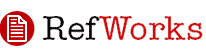 to create your bibliography. Use AguaClara as the user name and the English equivalent as the password.
to create your bibliography. Use AguaClara as the user name and the English equivalent as the password.
- Use
 to find literature relevant to your project
to find literature relevant to your project
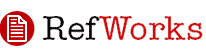 to create your bibliography. Use AguaClara as the user name and the English equivalent as the password.
to create your bibliography. Use AguaClara as the user name and the English equivalent as the password. to find literature relevant to your project
to find literature relevant to your project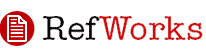 to create your bibliography. Use AguaClara as the user name and the English equivalent as the password.
to create your bibliography. Use AguaClara as the user name and the English equivalent as the password. to find literature relevant to your project
to find literature relevant to your project