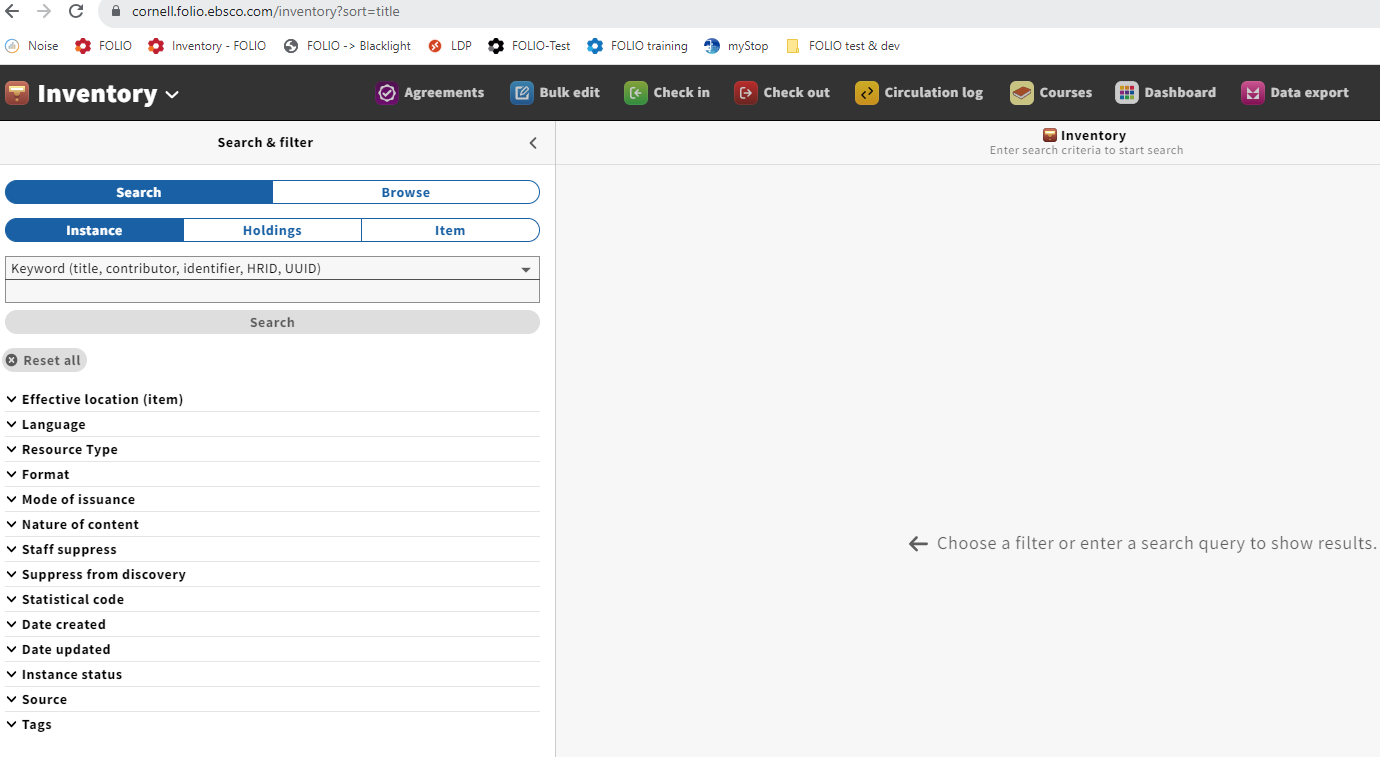Anyone who can view Inventory can search Inventory. Searching and filtering (pre-limiting search results) take place in the left pane. (This pane can also be resized or collapsed entirely.)
The Search & filter pane has three segments, each corresponding to a different record type: Instance, Holdings, and Item
The elements available for searching and filtering are different for each segment, but the results always display Instance data (e.g., title)
General Search Tips
Terms entered in the search box are searched as keywords in the element(s) chosen. For example, a search for either "essays 100 dogs" or "essays dogs 100" will retrieve the title "100 essays I don't have time to write : on umbrellas and sword fights, parades and dogs, fire alarms, children, and theater"
Starting with the Kiwi release, there are some small changes to the search behavior. Stemming has been introduced. This means that, for example, a search for "100 essays I don't have time to write" or a search for "100 essay I don't have time to write" will return the same results. A search for "dog treat" will include records with "dog" or "dogs" and "treat" or "treats" or "treating." (You can read more, if you're interested, about stemming in ElasticSearch here.)
Other title information (subtitle) and statement of responsibility are indexed as part of the title. So a search for "Sarah umbrellas" (or, starting with Kiwi, "Sarah umbrella") will retrieve this same title.
There is no way to perform a phrase search in the basic search. It will ignore most punctuation (including quotation marks), but some characters will cause an error, so it's best to omit punctuation in general.
"Reset all" is a good way to clear your search and results completely – but note that it will also return your selection to the default "Keyword"
Sort results middle pane by clicking on column headers.
General Filtering Tips
Scroll or start typing to view/find possible values for the filter properties
Multiple properties can be combined to further limit searches
Multiple values in the same property will be combined with "OR"
Multiple values in different properties will be combined with "AND"
For example, a search filtered by multiple locations will find resources that match any of those locations.
A search filtered by a location and a language will find resources in that location and in that language.