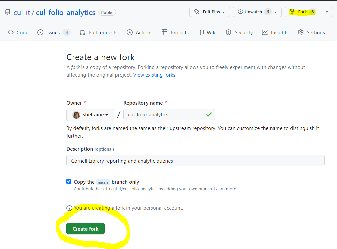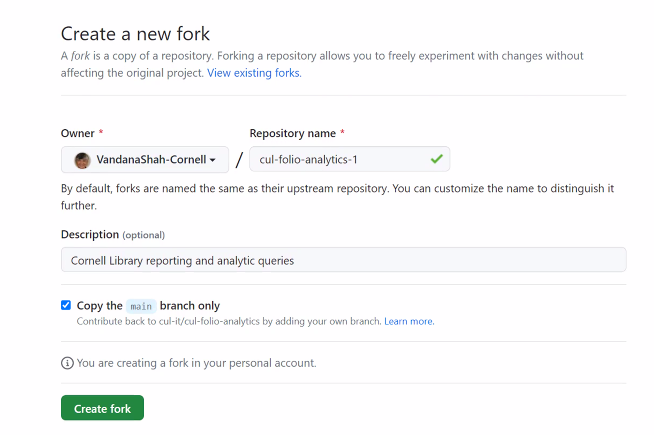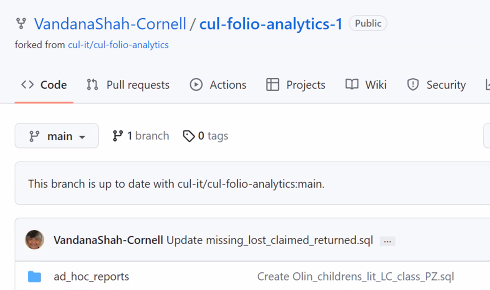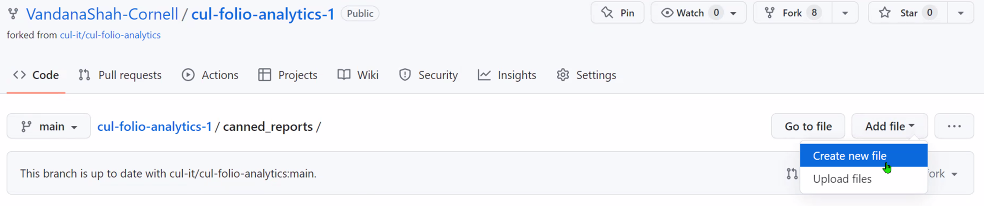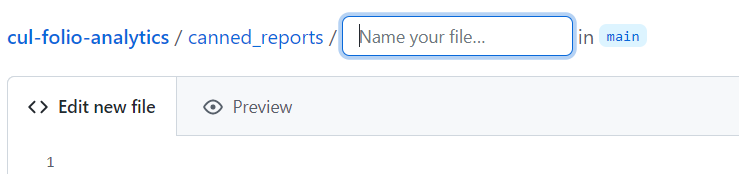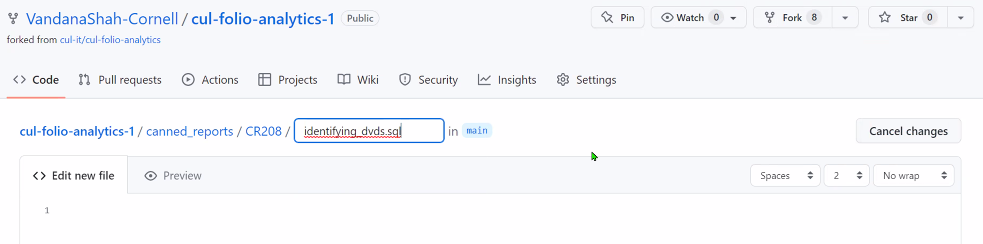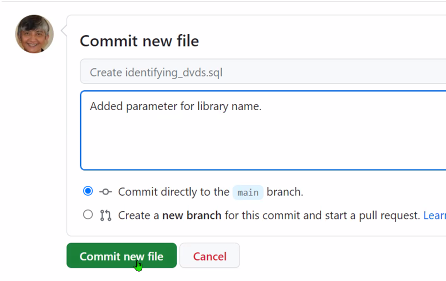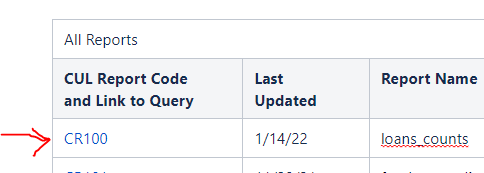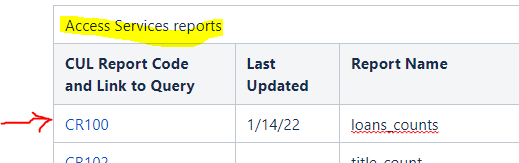1 - Make sure your query meets the specifications described on the Preparing a Canned Report or Ad Hoc Report for cul-folio-analytics page.
2 – Create an entry for the report on the FOLIO Canned Reports Directory at
https://confluence.cornell.edu/display/folio/FOLIO+Canned+Reports+Directory
Under “All Reports,” pick the next CR number and add a row at the end of the All Reports table. Enter all the information listed in the columns. Duplicate this entry in the appropriate functional area reports section, e.g., Access Services reports.
4 – Log into the cul-folio-analytics repository on GitHub
https://github.com/cul-it/cul-folio-analytics
5 - If you have not yet created your own fork (copy) of this repository, create a fork. Click the Fork button at the top right corner of the page, choose Create a new fork, then click the green Create Fork button to create your fork.
After creating your fork, you should see a new named fork of the main repository, with your name, a slash, and the name of the repository, as shown below. You can confirm you are in your fork of the repository on the top left corner of your page.
7 - If you have already created a fork, you just need to synchronize the files from the main directory to your own fork before you begin working. If your fork is behind on commits, click the Sync fork drop down
On the other hand, if your repository is up-to-date, you don't need to do anything.
7 - Working from your own fork, open the canned_reports or ad_hoc directory, choose Create new file from the top right corner.
8 - Enter the CR or AHR number for this query followed by a Slash ( / ) mark, then enter the name of the query you will be submitting followed by an .sql file extension. (The .sql file extension ensures that the file retains the SQL format.) Make sure the name of the query includes underscore characters between each of the words, and keep the name as short as you can (e.g., loan_count.sql). The Slash mark creates a new directory for this query. Hit the Return key to enter both the new directory and the name of the query file you will be submitting.
9. Scroll down to the botton of the page. Scrolling is a little confusing. Keep in mind that there is a scroll bar for the window, as well as a separate scroll bar for the query code.
In the Commit new file message, enter any addition instructions that may be helpful for others to use to understand the changes you are making to this file. This is most useful after you have done your first commit of the file and you subsequently go back to make edits.
SUBMIT PULL REQUEST
6 – Return to the main directory for this query by clicking the CR and number above.
7 – Click Add file/Create New file to create your query file. Name the file with a short name that has underscores between the words and ends with .sql, like loans_counts.sql. Copy and paste your sql code into the new file window.
Once done, click to submit your changes.
Open your completed file and copy the URL that appears at the top of your web browser
8 – Return to your entry on the FOLIO Canned Reports Directory at
https://confluence.cornell.edu/display/folio/FOLIO+Canned+Reports+Directory
9 – Edit your recent CR and number entry to create a link to your newly-created cul-folio-analytics directory for this query on GitHub.
Duplicate this link in the same report you entered in the appropriate functional area, e.g., Access Services.
10 – Congratulations, you have published your query! : )