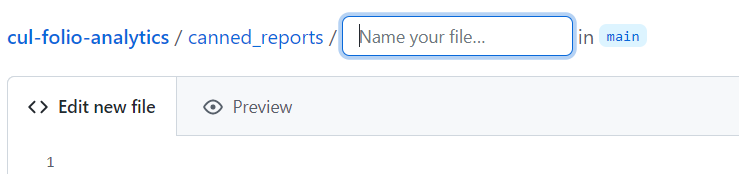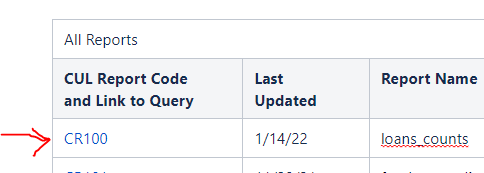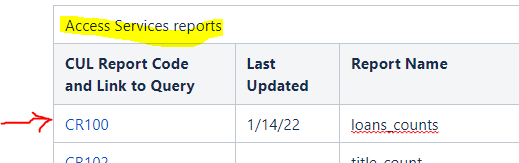1 - Make sure your query meets the specifications described on the Preparing a Canned Report or Ad Hoc Report for cul-folio-analytics page.
2 – Create an entry for the report on the FOLIO Canned Reports Directory at
https://confluence.cornell.edu/display/folio/FOLIO+Canned+Reports+Directory
3 – Under “All Reports,” pick the next CR number and add a row at the end of the All Reports table. Enter all the information listed in the columns. Duplicate this entry in the appropriate functional area reports section, e.g., Access Services reports.
4 – Log into the cul-folio-analytics repository on GitHub
https://github.com/cul-it/cul-folio-analytics
5 - Open the canned_reports or ad_hoc directory, choose Add file/Create new file
Enter the CR and number for this query followed by a Slash ( / ) mark, then enter the name of the query you will be submitting followed by a .sql file extension. Make sure the name of the query includes underscore characters between each of the words, and keep the name as short as you can (e.g., loan_count.sql). The Slash mark creates a new directory for this query. Hit the Return key to enter both the new directory and the name of the query file you will be submitting.
6 – Return to the main directory for this query by clicking the CR and number above.
7 – Click Add file/Create New file to create your query file. Name the file with a short name that has underscores between the words and ends with .sql, like loans_counts.sql. Copy and paste your sql code into the new file window.
Once done, click to submit your changes.
Open your completed file and copy the URL that appears at the top of your web browser
8 – Return to your entry on the FOLIO Canned Reports Directory at
https://confluence.cornell.edu/display/folio/FOLIO+Canned+Reports+Directory
9 – Edit your recent CR and number entry to create a link to your newly-created cul-folio-analytics directory for this query on GitHub.
Duplicate this link in the same report you entered in the appropriate functional area, e.g., Access Services.
10 – Congratulations, you have published your query! : )