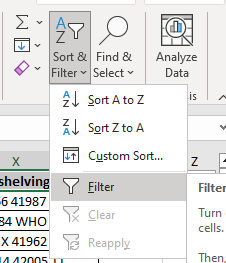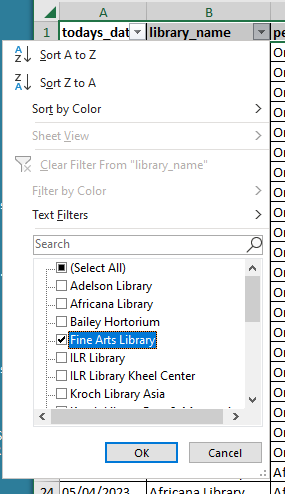1 - Download your Excel file to your computer. Open the spreadsheet file in Excel.
2 - Select all the data fields in the first row of your spreadsheet.
3 - From the Home toolbar, choose Filter from the Sort & Filter menu. This allows you to filter the data in the spreadsheet by column.
4 - You will now see that each column heading includes a downwards-pointing arrow. This is your filter.
5 - To filter your data, find the column heading for the data you want to filter. Click on it, click the Select All checkbox to deselect all the data, and select the checkboxes next to the fields for the data you want to see. The rest will be filtered out.
6 - You can filter the data for multiple columns by repeating this process. Keep in mind that with each subsequent filter, you are filtering the filtered data.
7 - To save this dataset, copy all the rows and columns of data in your filtered results and paste them into a new worksheet or a new spreadsheet file.