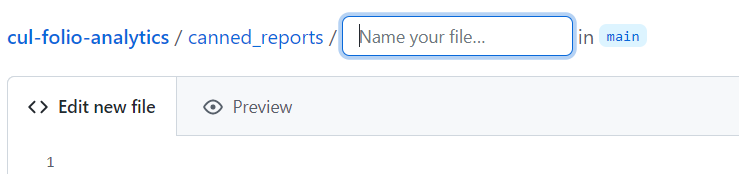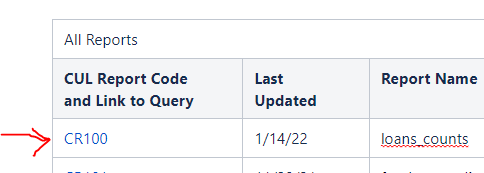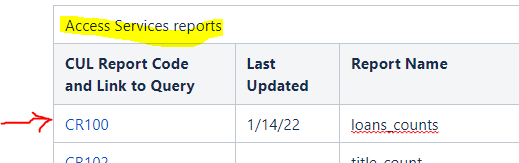1 – Create an entry for the report on the FOLIO Canned Reports Directory at
https://confluence.cornell.edu/display/folio/FOLIO+Canned+Reports+Directory
2 – Under “All Reports,” pick the next CR number and add a row at the end of the All Reports table. Enter all the information listed in the columns. Duplicate this entry in the appropriate functional area reports section, e.g., Access Services reports.
3 – Create an entry for the report in the CUL-FOLIO-ANALYTICS repository on GitHub after logging in
https://github.com/cul-it/cul-folio-analytics
4 - Open the canned_reports directory, choose Add file/Create new file
Enter the CR and number, a Slash mark, and README.md after canned_reports. The Slash mark creates a new directory for this query, and the README.md is the markdown file for its readme documentation.
Hit the Return key to create the documentation file.
5 – Create the README.md file for this query. Enter a short description for the query, using this template as a model:
----------------
CR100
Loans Count Report Report Details
Brief description: This report can be used to satisfy a need for annual statistics showing loan counts by location. The report includes material type and loan policy as well as patron group information.
For a list of all the options you may use with the filters at the top of this query, see the Filter Directory
--------------
Once done, click to submit your changes.
6 – Return to the main directory for this query by clicking the CR and number above.
7 – Click Add file/Create New file to create your query file. Name the file with a short name that has underscores between the words and ends with .sql, like loans_counts.sql. Copy and paste your sql code into the new file window.
Once done, click to submit your changes.
Open your completed file and copy the URL that appears at the top of your web browser
8 – Return to your entry on the FOLIO Canned Reports Directory at
https://confluence.cornell.edu/display/folio/FOLIO+Canned+Reports+Directory
9 – Edit your recent CR and number entry to create a link to your newly-created cul-folio-analytics directory for this query on GitHub.
Duplicate this link in the same report you entered in the appropriate functional area, e.g., Access Services.
10 – Congratulations, you have published your query! : )