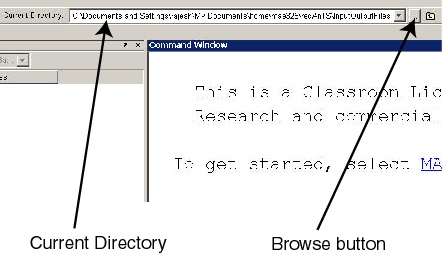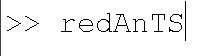...
Text and numbers that need to be entered are indicated in italicized Courier font.
Start redAnTS in MATLAB
Locate the redAnTS_Toolbox folder. If you are unable to locate the folder, search for it. Within this folder, there should be a folder called InputOutputFiles. The InputOutputFilesfolder will be your working folder where your files from the tutorial session will be saved. Note the path to this folder so that you will be able to browse to it from MATLAB.
...
To add the redAnTS_Toolbox folder to your path, click File -> Set Path -> Add with Subfolders. Browse to your redAnTS_Toolbox folder, select it and click OK. This adds this folder along with its subfolders to MATLAB's search path. This means you can run redAnTS commands from the MATLAB command line from any folder. Click Save and Close in the Set Path window.
To launch redAnTS, enter redAnTS at the MATLAB prompt.
This will bring up the redAnTS graphical user interface (GUI).
...
For each step 2 through 5, we'll be working predominantly in the corresponding menu. All of the menus have a help option which contains useful information about the particular menu option. Also, most of the functions used in the program have command line help; type help commandname at the MATLAB prompt to access this information.
...
 Sign-up for free online course on ANSYS simulations!
Sign-up for free online course on ANSYS simulations!