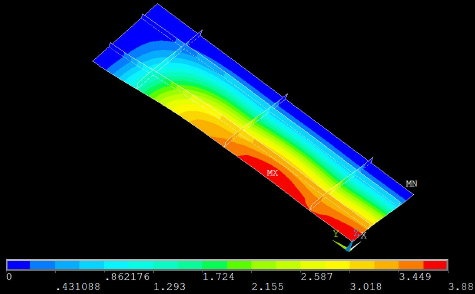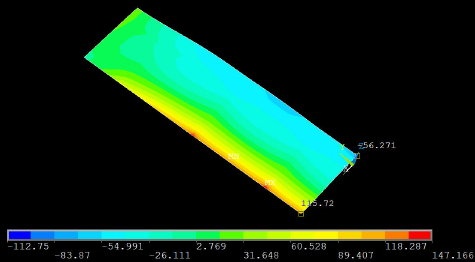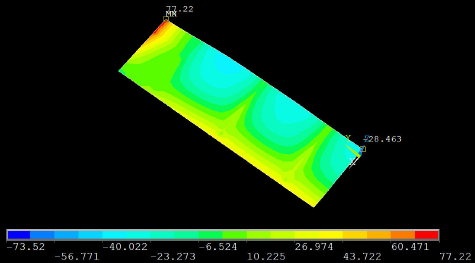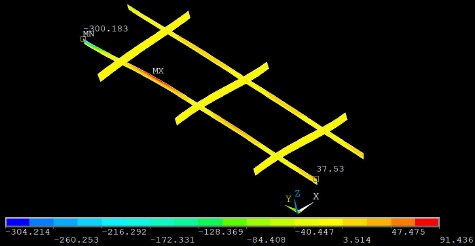| Panel |
|---|
Problem Specification
1. Start-up and preliminary set-up
2. Specify element type and constants
3. Specify material properties
4. Specify geometry
5. Mesh geometry
6. Specify boundary conditions
7. Solve!
8. Postprocess the results
9. Validate the results
Step 8: Postprocess the results
Plot Deformed Shape
The Results Viewer provides a convenient way to review results.
...
Hold down the Ctrl key and use the mouse to manipulate the model view;check that the BC's and loads have been imposed correctly. The snapshot below shows one view that is useful in checking the BC's. Are the symmetry and clamped conditions satisfied at the corresponding edges for the facesheet as well as the stiffeners? Is the model deformation as you'd expect for a uniform pressure on the facesheet in the +z direction?
The maximum displacement DMX=3.88 mm. Where do you think this occurs? We'll check this in a minute.
...
Select Forward Only in the Animation Controller.
Plot w Displacement
In the Results Viewer, in place of Displaced structure, choose Nodal Solution > DOF Solution > Z-Component of displacement. Click on the Plot Results icon.
The location of maximum deflection wmax is labeled MX. This occurs not at the facesheet center but on the edge x=0, at approximately y=L1/3. As expected, the deflection is zero along the clamped edges.
...
For filename, enter w_contours. This creates the file _w_contours.png_ in your working directory. Check that you can open this file using your pet image viewer.
Deflection at Facesheet Center
To query the value of the deflection at the center of the facesheet, select the Query Results icon in the Results Viewer.
...
Cancel the Query Subgrid Results menu.
σxx for Facesheet
For clarity, let's first plot σxx for just the facesheet. Select the elements for the facesheet in two steps:
...
Utility Menu > Plot > Elements
Utility Menu > Select > Entities
...
Hold down the Ctrl key and flip the model over so that you are looking at the bottom of the facesheet as in the snapshot below. Now the contours values correspond to σxx values for the facesheet bottom. Use Query Results to determine σxx at the center-bottom of the facesheet. I get -56 MPa. What do you get? The negative sign indicates compression.
(For an enlarged view, click and maximize the browser window)
...
Cancel the Query Subgrid Results menu.
σyy for Facesheet
Results Viewer > Nodal Solution > Stress > Y-Component of stress
Click Plot Results icon. The snapshot below shows the σyy contours.
Using Query Results, I get the following values for the bottom of the facesheet (see snapshot above):
- At the center, σyy= -28 MPa.
- At the clamped edge location (x=0, y=L1), σyy= 77 MPa. What are your corresponding values?
σxx for Stiffeners
Currently, the facesheet is selected and the stiffeners are unselected. To plot stress contours for the stiffeners, we'll unselect the facesheet and select the stiffeners i.e. reverse the selection. This can be done using the Invert operation:
Select Entities menu> Invert
Select Entities menu> Replot
...
The σxx values for the stiffeners in the y-direction is virtually zero; confirm this using Query Results. This means that, as expected, the load in the x-direction is carried by the stiffeners in that direction.
Let's determine σxx values at the top of the x-stiffener closest to the center; we'll compare these values to plate theory in Step 9. Using Query Results, I get the following values at the top of this stiffener (see snapshot above):
- At (x=0, y=L1/6), σxx= 312 MPa.
- At the clamped edge location (x=W1, y=L1/6), σxx= -653 MPa. What are your corresponding values?
σyy for Stiffeners
Results Viewer > Nodal Solution > Stress > Y-Component of stress
Click Plot Results icon.
The σyy values for the stiffeners in the x-direction is virtually zero; confirm this using Query Results. This means that, as expected, the load in the y-direction is carried by the stiffeners in that direction.
Let's determine σyy values at the top of the y-stiffener closest to the center which we'll compare to plate theory in Step 9. Using Query Results, I get the following values at the top of the stiffener (see snapshot above):
...
Go to Step 9:Validate the Results
...
 Sign-up for free online course on ANSYS simulations!
Sign-up for free online course on ANSYS simulations!