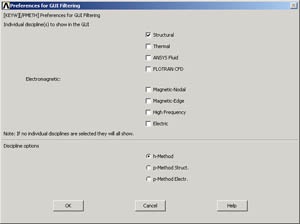...
Create a folder called ansys at a convenient location. We'll use this folder to store files created during the session.
Start ANSYS
Start > Programs > Lab Apps > ANSYS 10.0 > ANSYS Product Launcher
In the window that comes up, enter the location of the folder you just created as your Working directory by browsing to it. If you specify, say, C:\ansys as your working directory, all files generated during the ANSYS run will be stored in this directory.
Specify truss as your Initial jobname. The jobname is the prefix used for all files generated during the ANSYS run. For example, when you perform a save operation in ANSYS, it'll store your work in a file called truss.db in your working directory.
For this tutorial, we'll use the default values for the other fields. Click on Run. This brings up the ANSYS interface. To make the best use of screen real estate, move the windows around and resize them so that you approximate this screen arrangement. This way you can read instructions in the browser window and implement them in ANSYS.
You can resize the text in the browser window to your taste and comfort as follows:
In Internet Explorer: Menubar > View > Text Size, then choose the appropriate font size.
In Netscape: Menubar > View > Increase Font or Menubar > View > Decrease Font.
The ANSYS interface consists of the following:
...
We'll more or less work our way down the Main Menu.
Main Menu > Preferences
In the Preferences for GUI Filtering dialog box, click on the box next to Structural so that a tick mark appears in the box.
| The effect of selecting the structural preference is that only menu options applicable to structural mechanics are shown in the graphical user interface; options related to other disciplines such as thermal, fluid and electromagnetics are grayed out. This helps a little while navigating the vast menu options within ANSYS. |
Click OK to close the Preferences dialog box.
...
 Sign-up for free online course on ANSYS simulations!
Sign-up for free online course on ANSYS simulations!