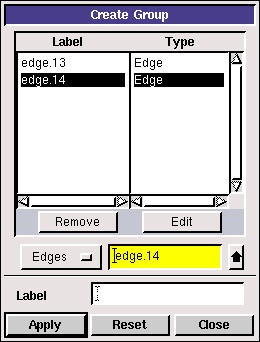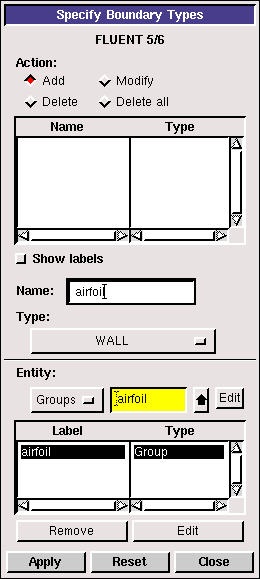| Panel |
|---|
Problem Specification |
Step 3: Specify Boundary Types in GAMBIT
...
Operation Toolpad > Geometry Command Button > Group Command Button > Create Group
Select Edges and enter farfield1 for Label, which is the name of the group. Select the edges AF and EF.
Note that GAMBIT adds the edge to the list as it is selected in the GUI.
Click Apply.
In the transcript window, you will see the message "Created group: farfield1 group".
Similarly, create the other two farfield groups. You should have created a total of three groups:
...
Operation Toolpad > Zones Command Button > Specify Boundary Types
Under Entity, select Groups.
Select any edge belonging to the airfoil surface and that will select the airfoil group. Next to Name:, enter airfoil. Leave the Type as WALL.
Click Apply.
In the Transcript Window, you will see a message saying "Created Boundary entity: airfoil".
Similarly, create boundary entities corresponding to farfield1, farfield2 and farfield3 groups. Set the Type to Velocity-Inlet for farfield1 and farfield2. Set Type to Pressure Farfield in each case-Outlet for farfield3.
Save Your Work
Main Menu > File > Save
...
Main Menu > File > Export > Mesh...
Save the file as airfoil.msh.
Make sure that the Export 2d Mesh option is selected.
Check to make sure that the file is created.
Go to Step 4: Set Up Problem in FLUENT
 Sign-up for free online course on ANSYS simulations!
Sign-up for free online course on ANSYS simulations!