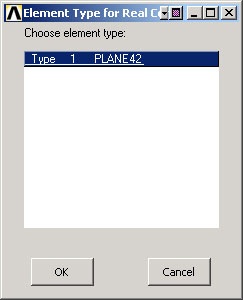...
This brings up the Element Type for Real Constants menu with a list of the element types defined in the previous step. We have only one element type and it is automatically selected.
Click OK.
You should get a note saying "Please check and change keyopt setting for element PLANE42 before proceeding." Close the yellow warning window and the Real Constants menu. To see what this message implies, let's again take a look at the help pages for PLANE42.
...
To see what the value of KEYOPT(3) is, bring up the Element Type menu again:
Main Menu > Preprocessor> Element Type > Add/Edit/Delete > Options
K3 i.e. KEYOPT(3) is set to Plane stress. In the help page, under PLANE42 Input Summary, you can check that plane stress corresponds to KEYOPT(3)=0. Thus, there are no real constants to be specified. That's why we got the "Please check and change keyopt settings..." warning message. Of course, the ANSYS warning could have been less cryptic but what fun would that be.
Cancel the PLANE42 element type options menu, Close the Element Types menu and close the Element Type sticky menu.
Save your work
Toolbar > SAVE_DB
 Sign-up for free online course on ANSYS simulations!
Sign-up for free online course on ANSYS simulations!