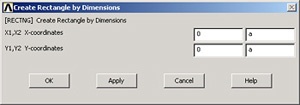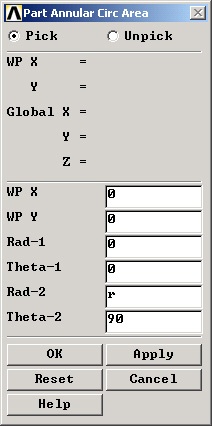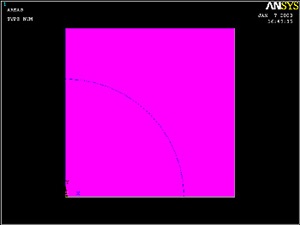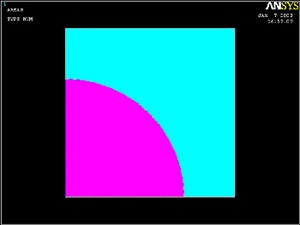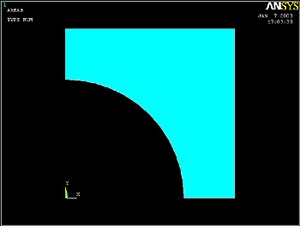...
Y1 and Y2 are the y-coordinates of the bottom and top edges of the square, respectively. Enter 0 for Y1, a for Y2.
Click OK. You should see a square appear in the graphics window.
...
Theta-1 and Theta-2 are the starting and ending angles of the arc, respectively. These angles need to be specified in degrees. Enter 0 for Theta-1 and 90 for Theta-2. Click OK.
This will create and draw the circular sector. You'll see a white line denoting the circular sector.
...
In the Input window, ANSYS tells you to "pick or enter base areas from which to subtract". So we pick the square area as follows: Hold down the left mouse button, move the cursor over the areas until the square is selected (it will change color) and release the left mouse button. Click OK.
In the Input window, ANSYS now tells you to "pick or enter areas to be subtracted". So select the circular sector by holding down and releasing the left mouse button. Click OK.
If you did this correctly, you will see that the circular sector has been subtracted out from the square area.
You can also select areas during the Boolean subtract operation by simply clicking on them but it becomes difficult to select areas (and other components) in this fashion in more complicated geometries. That's why I made you use the "holding-down-the-mouse-and-releasing" technique.
...
 Sign-up for free online course on ANSYS simulations!
Sign-up for free online course on ANSYS simulations!