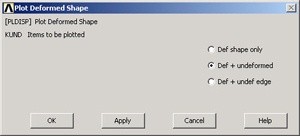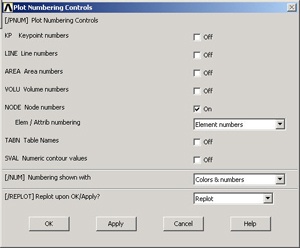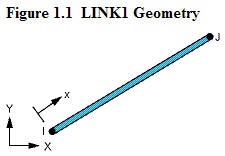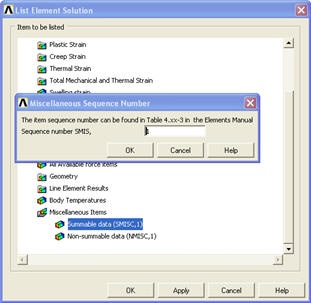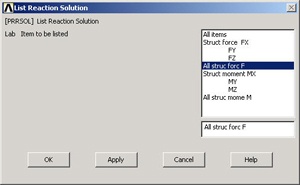...
Main Menu > General Postproc > Plot Results > Deformed Shape
Select Def + undeformed and click OK.
This plots the deformed and undeformed shapes in the Graphics window.
...
To save the deformation plot in a file, use Utility Menu > PlotCtrls > Hard Copy > To File. Select the file format you want and type in a filename of your choice under Save to: and click OK. The file will be created in your working directory. You can print out this file as necessary.
...
Utility Menu > PlotCtrls > Animate > Deformed Shape
Select Def + undeformed and click OK. Select Forward Only in the Animation Controller.
Node 1 (Pin A) doesn't move and node 2 (Pin C) moves only in the vertical direction. Node 3 (Pin B) moves more or less in the direction of the applied force. The deformation of the structure agrees with the applied boundary conditions and matches with what one would expect from intuition. Stop the animation and close the animation control window.
Turn On Node and Element Numbers
...
The Plot Numbering Controls menu is used to control the numbering of the various entities in a finite-element model.
Turn on Node numbers. Under Elem/Attrib numbering, select Element numbers. Click OK.
The node and element numbers will now appear in the Graphics window.
...
Utility Menu > Help > Help Topics
Under the Contents tab, select
Release 11.0 Documentation for ANSYS > Elements Reference > Element Library > LINK1
...
The figure at the top of the LINK1 help page, reproduced below, shows that the x-direction in the element coordinate system is along the element. So
Thus, MFORX is basically the axial force in the element.
So how do we get the MFORX values for our three elements from ANSYS? ANSYS has a quirky way of doing this as we shall see. If you scroll down the help page further, you'll see the Table 1.2 LINK1 Item and Sequence Numbers with the following entry for MFORX:
MFORX SMISC 1
The output data for any element type is broken down into item groups with SMISC being one of the groups (SMISC stands for "Summable Miscellaneous" items). Each item within an item a group such as SMISC has an identifying "sequence" number. So, as per the above entry in Table 1.2, MFORX is an item in the item SMISC group with a sequence number 1. In effect, it's entry #1 in the SMISC group for the LINK1 element.
Minimize the help window. To list MFORX values, select:
Main Menu > General Postproc > List Results > Element Solution
Under Element Solution, select Miscellaneous Items > Summable data (SMISC,1). Since MFORX is sequence number 1 in the SMISC group, enter 1 next to Sequent Sequence number SMIS in the editable field. Click OK. Click OK in the List Element Solution window.
This brings up a window with the axial forces in the elements. Positive values indicate tension and negative values compression. Do these values match what we got in method 1?
You can also plot the items listed under Element Output Definitions using the sequence number.
...
Main Menu > General Postproc > List Results > Reaction Solu
Select All struc forc F for Item to be listed and click OK.
This brings up a window with the reaction forces at the nodes.
...
 Sign-up for free online course on ANSYS simulations!
Sign-up for free online course on ANSYS simulations!