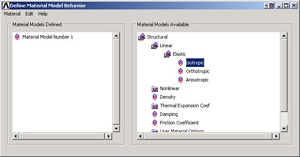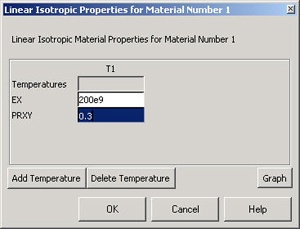...
Main Menu > Preprocessor > Material Props > Material Models
In the Material Models Available Frame of the Define Material Model Behavior window, double-click on Structural, Linear, Elastic, and Isotropic.
Enter 200e9 for Young's Modulus EX.
Enter 0.3 for Poisson's Ratio PRXY.
Click OK. This completes the specification of Material Model Number 1. When we mesh the geometry later on, we'll use the reference no. 1 to assign this material model. Close the Define Material Model Behavior menu.
...
Each time you successfully finish a series of steps, you should save your work. Unfortunately, ANSYS doesn't have an undo button (though that is the first thing I needed while learning ANSYS!) and one way to recover from mistakes is to resume from your last save.
Go to Step 4: Specify geometry
See and rate the complete Learning Module
...
 Sign-up for free online course on ANSYS simulations!
Sign-up for free online course on ANSYS simulations!