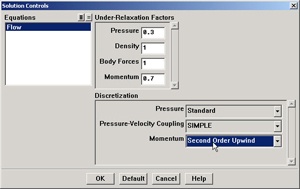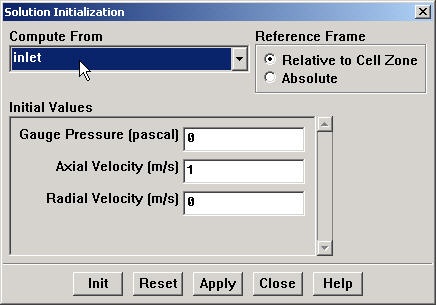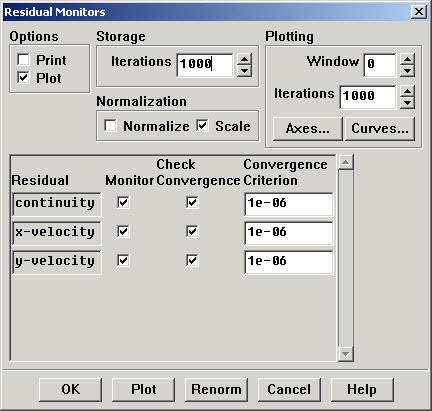| Panel |
|---|
Problem Specification |
...
Main Menu > Solve > Controls > Solution...
Change Momentum to Second Order Upwind.
Click OK.
Set Initial Guess
Initialize the flow field to the values at the inlet:
...
In the Solution Initialization menu that comes up, choose inlet under Compute From. The Axial Velocity for all cells will be set to 1 m/s, the Radial Velocity to 0 m/s and the Gauge Pressure to 0 Pa. These values have been taken from the inlet boundary condition.
Click Init. This completes the initialization. Close the window.
Set Convergence Criteria
...
Change the residual under Convergence Criterion for continuity, x-velocity, and y-velocity, all to 1e-6.
Also, under Options, select Plot. This will plot the residuals in the graphics window as they are calculated.
Click OK.
This completes the problem specification. Save your work:
Main Menu > File > Write > Case...
Type in pipe.cas for Case File. Click OK. Check that the file has been created in your working directory. If you exit FLUENT now, you can retrieve all your work at any time by reading in this case file.
...
In the Iterate Window that comes up, change the Number of Iterations to 100. Click Iterate.
The residuals for each iteration is printed out as well as plotted in the graphics window as they are calculated.
...
Main Menu > File > Write > Data...
Enter pipe.dat for Data File and click OK. Check that the file has been created in your working directory. You can retrieve the current solution from this data file at any time.
...
 Sign-up for free online course on ANSYS simulations!
Sign-up for free online course on ANSYS simulations!