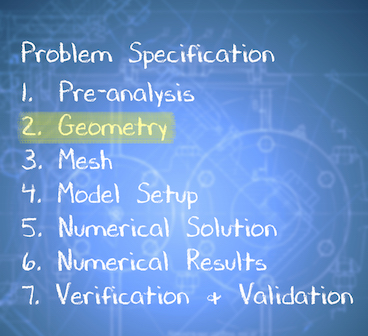| Include Page | ||||
|---|---|---|---|---|
|
| Include Page | ||||
|---|---|---|---|---|
|
Start-Up
| HTML |
|---|
<iframe width="640" height="360" src="https://www.youtube.com/embed/Yug08tGTNNA" frameborder="0" allowfullscreen></iframe> |
Create Sketch
| HTML |
|---|
<iframe width="640" height="360" src="https://www.youtube.com/embed/-Gw21m4x73E" frameborder="0" allowfullscreen></iframe> |
Create Area
| HTML |
|---|
<iframe width="640" height="360" src="https://www.youtube.com/embed/6XX48cJH3Gg" frameborder="0" allowfullscreen></iframe> |
Save Project
| HTML |
|---|
<iframe width="640" height="360" src="https://www.youtube.com/embed/4W3dAjCooTs" frameborder="0" allowfullscreen></iframe> |
Check Your Understanding
Select true or false.
| Panel |
|---|
Problem Specification |
Step 2: Geometry
| Info | ||
|---|---|---|
| ||
If you would prefer to skip the geometry and mesh processes, then you can download the files here. Download the "zip" file, then "unzip" the file. Then, extract the "pipe_laminar" folder and the "pipe_laminar.wbpj" file to the desktop. Lastly, double click the "pipe_laminar.wbpj" file (located on the desktop) to launch ANSYS Workbench with the desired geometry and mesh files. Then, click here to skip ahead to Step 4 of the tutorial. |
Analysis Type
...
Launch Design Modeler
...
Creating a Sketch
Start by creating a sketch on the XYPlane. Under Tree Outline, select XYPlane, then click on Sketching right before Details View. This will bring up the Sketching Toolboxes.
...
https://confluence.cornell.edu/download/attachments/123547957/Select+Sketching+Toolboxes.gifClick on the +Z axis on the bottom right corner of the Graphics window to have a normal look of the XY Plane.
...
https://confluence.cornell.edu/download/attachments/111221570/Select+Normal+View.gif...
Dimensions
At this point the rectangle will be properly dimensioned.
...
https://confluence.cornell.edu/download/attachments/85624044/Dim_Full.png...
https://confluence.cornell.edu/download/attachments/85624044/DetViewDim_Full.pngSurface Body Creation
...
This will create a new surface SurfaceSK1. Under Details View, select Sketch1 as Base Objects and then under Surface body select the thickness to 0.1m and click Apply. Finally click Generate to generate the surface.
You can close the Design Modeler and go back to Workbench (Don't worry, it will auto save).
 Sign-up for free online course on ANSYS simulations!
Sign-up for free online course on ANSYS simulations!