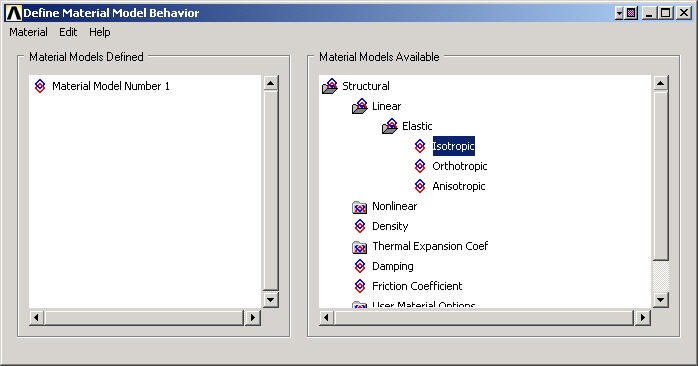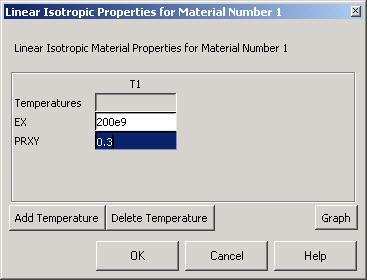Step 3: Specify material properties
Main Menu > Preprocessor > Material Props > Material Models
In the Material Models Available Frame of the Define Material Model Behavior window, double-click on Structural, Linear, Elastic_, and_ Isotropic.
Enter 200e9 for Young's Modulus EX.
Enter 0.3 for Poisson's Ratio PRXY.
Click OK. This completes the specification of Material Model Number 1. When we mesh the geometry later on, we'll use the reference no. 1 to assign this material model. Close the Define Material Model Behavior menu.
Save your work
Utility Menu > File > Save as Jobname. db
This saves all the relevant data into one file called truss. db in your working directory, truss being taken from the jobname and db being an abbreviation for database. Verify that ANSYS has created this "database file" in your working directory. You can restart from your last save at any time using Utility Menu > File > Resume Jobname. db or ANSYS Toolbar > RESUM_DB. Each time you successfully finish a series of steps, you should save your work. Unfortunately, ANSYS doesn't have an undo button (though that is the first thing I needed while learning ANSYS!) and one way to recover from mistakes is to resume from your last save.
 Sign-up for free online course on ANSYS simulations!
Sign-up for free online course on ANSYS simulations!