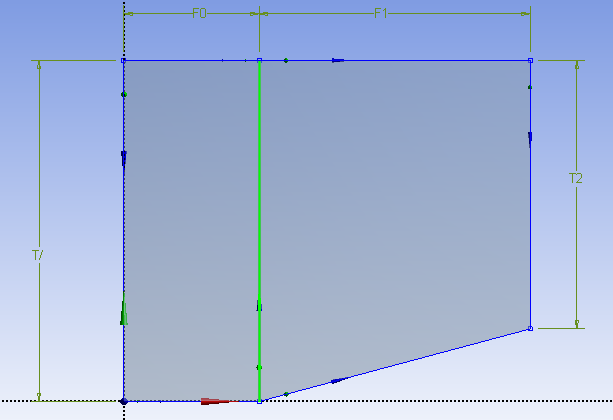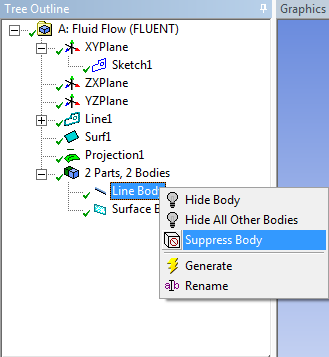...
The line will turn dark blue if you have done this correctly (meaning the line is fully constrained) Now, we need to create a line body from this sketch. In the menu bar, go to Concepts > L ines from Sketches . In the graphics window, select the line you just drew. In the Outline window, select Base Objects > Apply . Finally, press .
Finally, Now we are ready to project the line on the surface. In the menu bar, go to Tools > Projection. First, you will need to select an edge. Select the middle vertical line we just created. In the detailsthe Details window, select Edges > Apply.
Next, we need to select the surface body for the projection. In the Details window, select Target , then select any point on the surface body.
...
In Details window, select Target > Apply . Finally, press . The line should now be projected on the surface. Now that we have the surface and the projection, we no longer need the line body we first created. In the Tree Outline window, Expand 2 Parts, 2 Bodies . Right click Line Body and select Suppress Body.
Change type to "Fluid"
Under "Tree Outline", select "Surface Body". Then set the type "Fluid/Solid" to Fluid.
...
 Sign-up for free online course on ANSYS simulations!
Sign-up for free online course on ANSYS simulations!