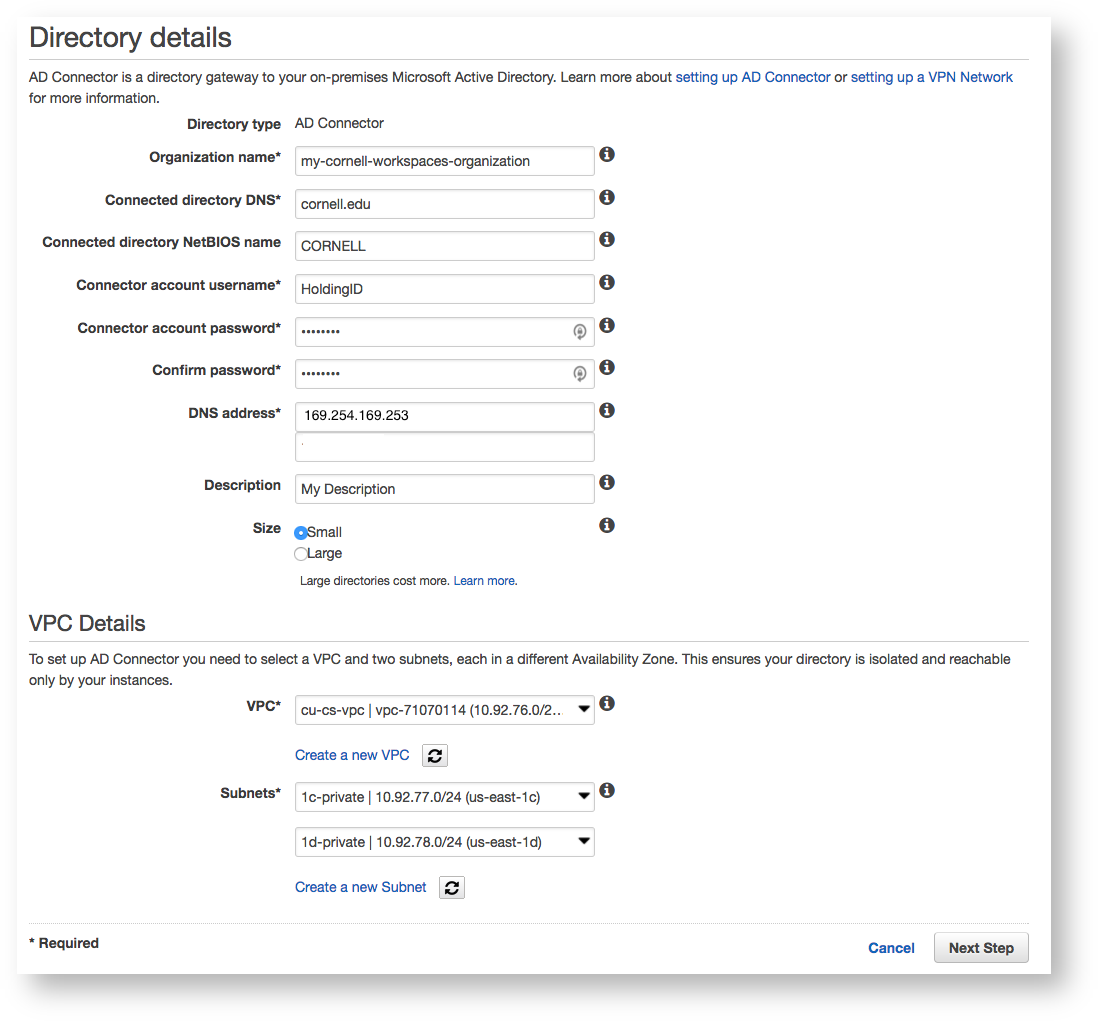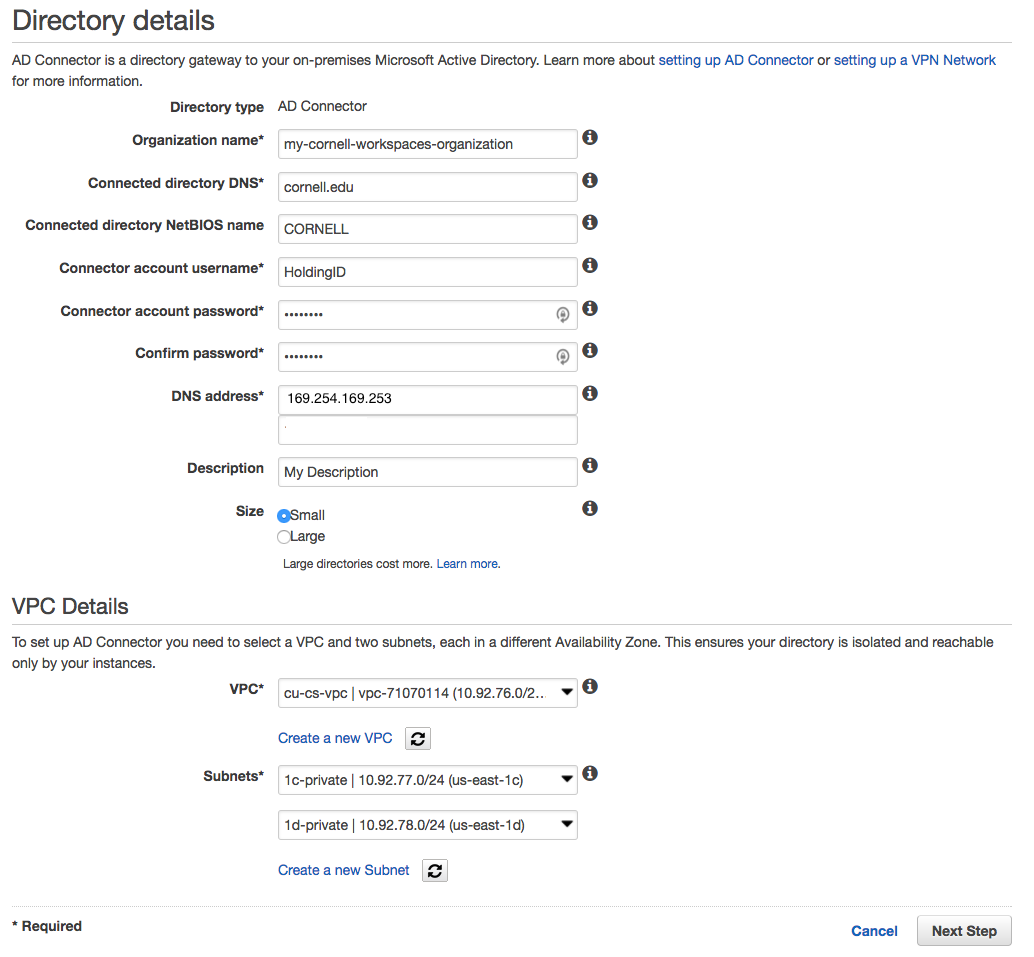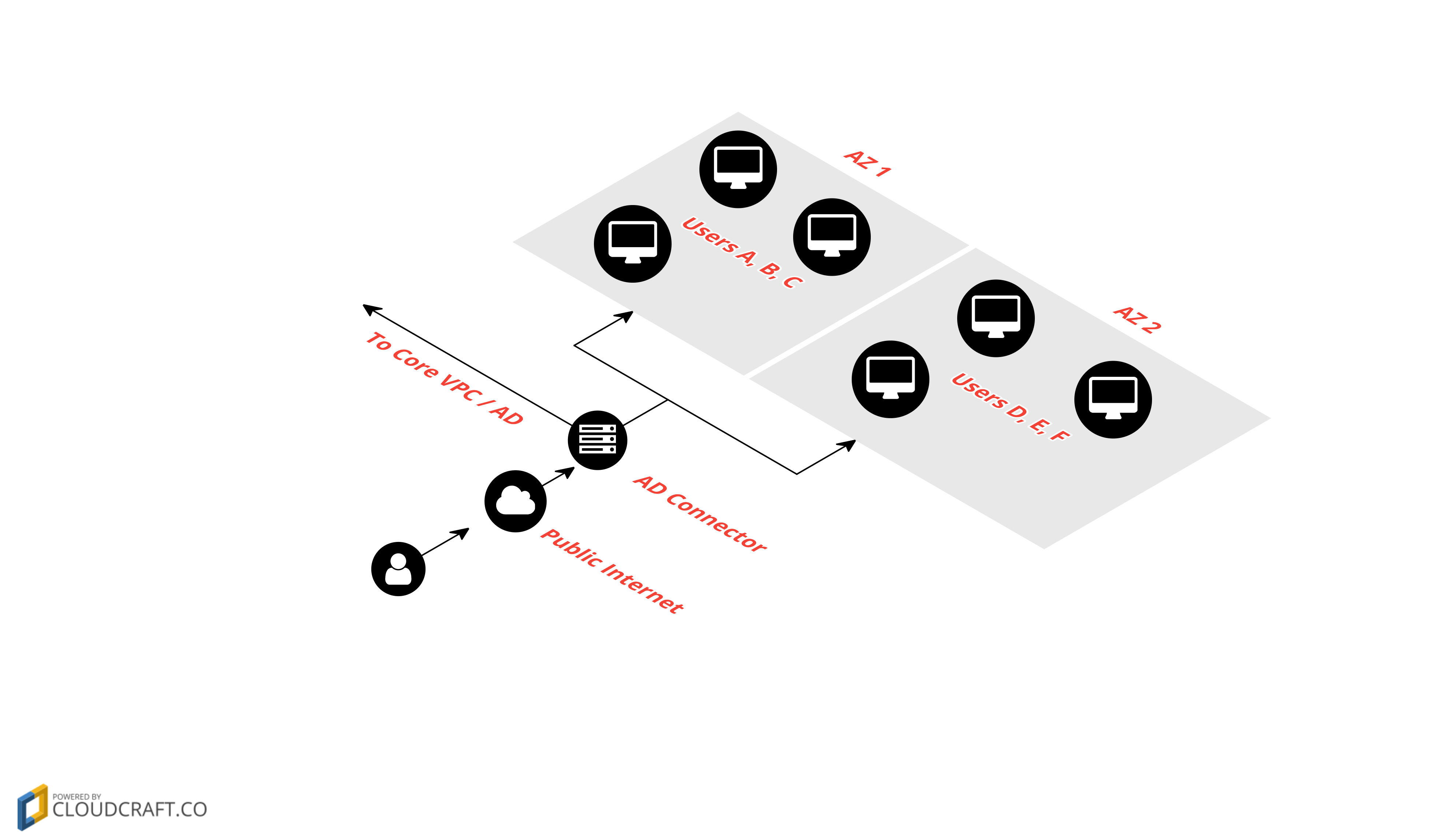...
Your AWS account will need a Cornell Standard VPC configured with Direct Connect. You will also need a VPC peer to the Cornell Core VPC for access to Cornell Active Directory DC's in AWS.
| Info |
|---|
| All of the above will be configured for you by the IT@Cornell Cloud Team. Once these items are set up, you are ready to start administering Amazon WorkSpaces! |
...
Amazon WorkSpaces requires an Active Directory domain as a base for assigning WorkSpaces to individual users. AWS Directory Service allows admins to create an AD Connector in order to integrate with CornellAD. The AD Connector acts as a proxy to CornellAD and has a Cornell HoldingID assigned to it. This special HoldingID is given permission to look up users and groups as well as create Computer Objects in a specific OU. If you are ready to create your AD Connector, send your request to cloud-support@cornell.edu and the IT@Cornell Cloud Team will create your OrganizationalUnit (OU). You will be given the ability to manage your OU and apply Group Policy Objects (GPOs) as desired; WorkSpaces respect GPOs the same as any other computer would.
| Info |
|---|
| We recommend creating a minimum of two WorkSpaces Directories. One for admins to create images, and a second for users. You can create as many directories as you like but be sure to create sub-OU's under your top-level OU in order to organize computer objects by each directory. (You will not be charged for any small AD Connector that has at least one WorkSpace assigned). |
...
To create your AD Connector, log into your Cornell AWS Account, navigate to the WorkSpaces Directories Console, click the "Set up Directory" button and choose AD Connector as the directory type. The settings for the AD Connector are straightforward and an example configuration is outlined in the screenshot below. Be sure to place your AD Connector within your Cornell Standard VPC and your private subnets. All WorkSpaces you create within this directory will be created within the same subnets as the AD Connector. You will need to plan network space according to the number of users you plan to support.
...
| Info |
|---|
There are very few cases where you would want your WorkSpaces to be assigned public IP addresses. We recommend always placing them in private subnets so that they are protected by a NAT Gateway. |
Configuring a WorkSpaces Directory
...
- WorkSpaces Images
- The first step to creating WorkSpaces for your users is to create a WorkSpaces Image.
- This should have the latest Windows Updates and any management software and applications you want to maintain within the base image.
- We recommend creating a "Golden Image" as your base and using existing management tools to manage WorkSpaces like any other Desktop / Laptop on campus.
- WorkSpaces, and the images and applications that make them up, should adhere to CU Policy 5.10.
- WorkSpaces Bundles
- A bundle decides the OS Version, CPU, RAM, SSD and GPU resources available to a set of WorkSpaces.
- One Image is assigned to a Bundle, but the Image can be updated / swapped out with any other Image you create, at any time.
- Once a WorkSpace is created, its bundle cannot change, but you can update the Image within the Bundle and then Rebuild the WorkSpace to apply the updated Image.
- Rebuilding a WorkSpace with a new Image has a few caveats and is analogous to "re-imaging" a physical computer. Technically, the User Profile will persist, but file integrity is only guaranteed if a Rebuild is performed within a certain maintenance window. For this reason, we recommend using traditional management tools to administer WorkSpaces as if they were a physical computer.
- WorkSpace
- A WorkSpace is a single VM assigned to a single user.
- WorkSpaces have a "Registration Code" that is unique to each directory. Users will need this Registration Code to configure their client to connect to their assigned WorkSpace.
- When WorkSpaces are set up to use CornellAD, as outlined in this wiki, the user logs in with their Cornell NetID & Password.
- Only one WorkSpace can be assigned per user, per directory.
- You cannot change the user assigned to a WorkSpace, it is forever assigned to that user.
- WorkSpaces can be set to Always-On or Auto-Stop. We recommend using Auto-Stop in the majority of cases. The cost savings are significant and it only adds a minimal amount of time to resume a WorkSpace when a user connects.
- WorkSpaces can optionally have the OS Drive and / or User Profile encrypted at rest (full disk encryption). We recommend enabling full disk encryption, as it is a requirement for CU Policy 5.10.
- WorkSpaces Images
...
| Info |
|---|
WorkSpaces, and the images and applications that make them up, should adhere to CU Policy 5.10. |
...
WorkSpaces Application Manager (WAM)
...
To use WAM, you first create a WAM Package using the tools outlined in the AWS WAM documentation. Then you create a WAM Application with that Package assigned; the Application is configured with a version and AD group. You can update an Application with a new Package version any time you want. The model is very much analogous to the Image / Bundle concept for the WorkSpaces themselves.
| Info |
|---|
| Each WAM Application must be less than 5 GB. Using WAM also adds $5/mo to the price of every WorkSpace you create. If you can work within those constraints, WAM will work well for you. |
...
Bring Your Own License (BYOL)
There is a BYOL concept in WorkSpaces that allows an organization to shave $4/mo off the cost of each WorkSpace by implementing our Microsoft Windows Site License. However, a commitment of 200 WorkSpaces is required and a long administrative process is involved with AWS. If you are interested in BYOL for WorkSpaces, please get in touch with the IT@Cornell Cloud Team. We may also be able to negotiate WorkSpaces BYOL for all Cornell AWS accounts in the future.