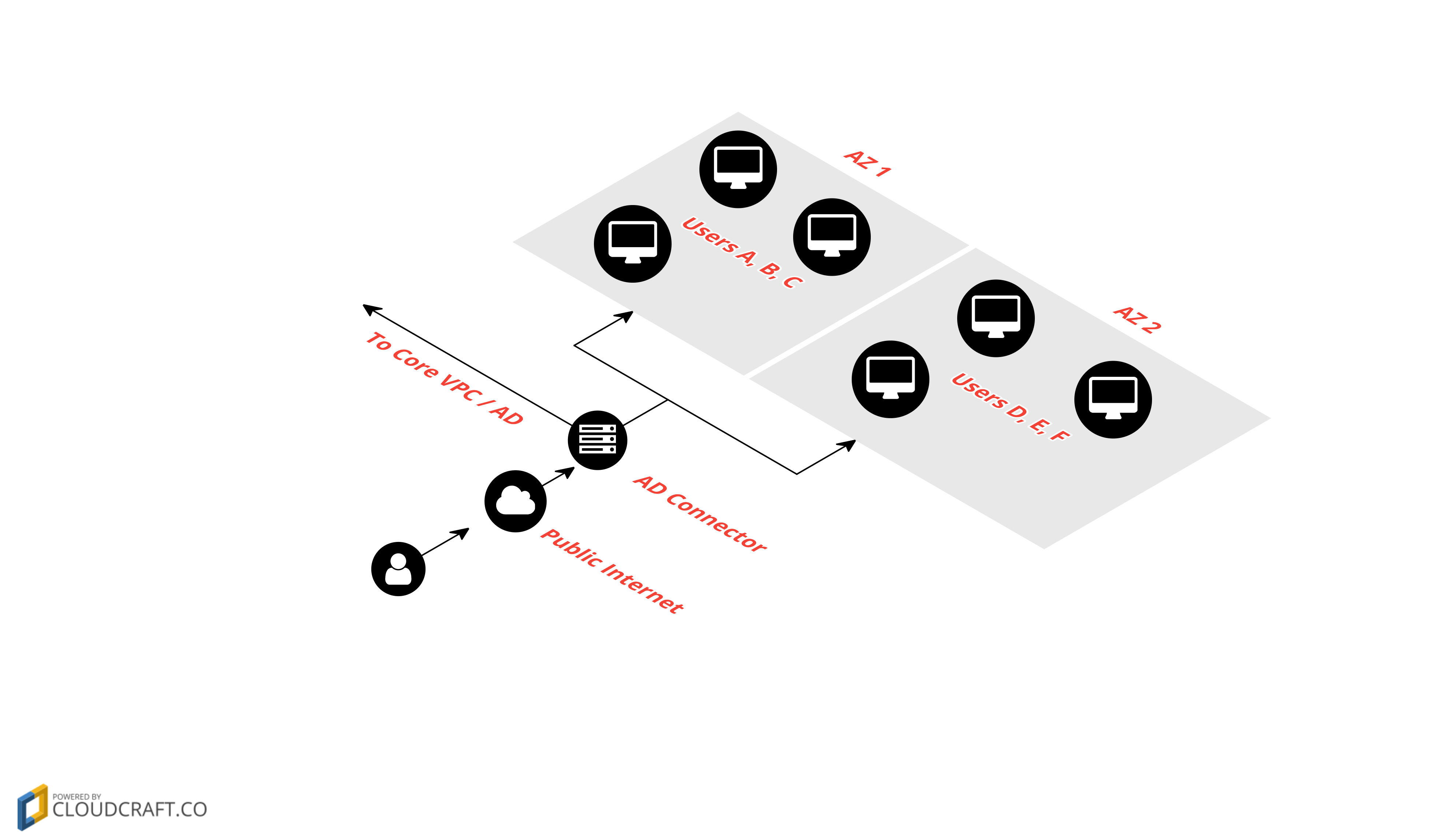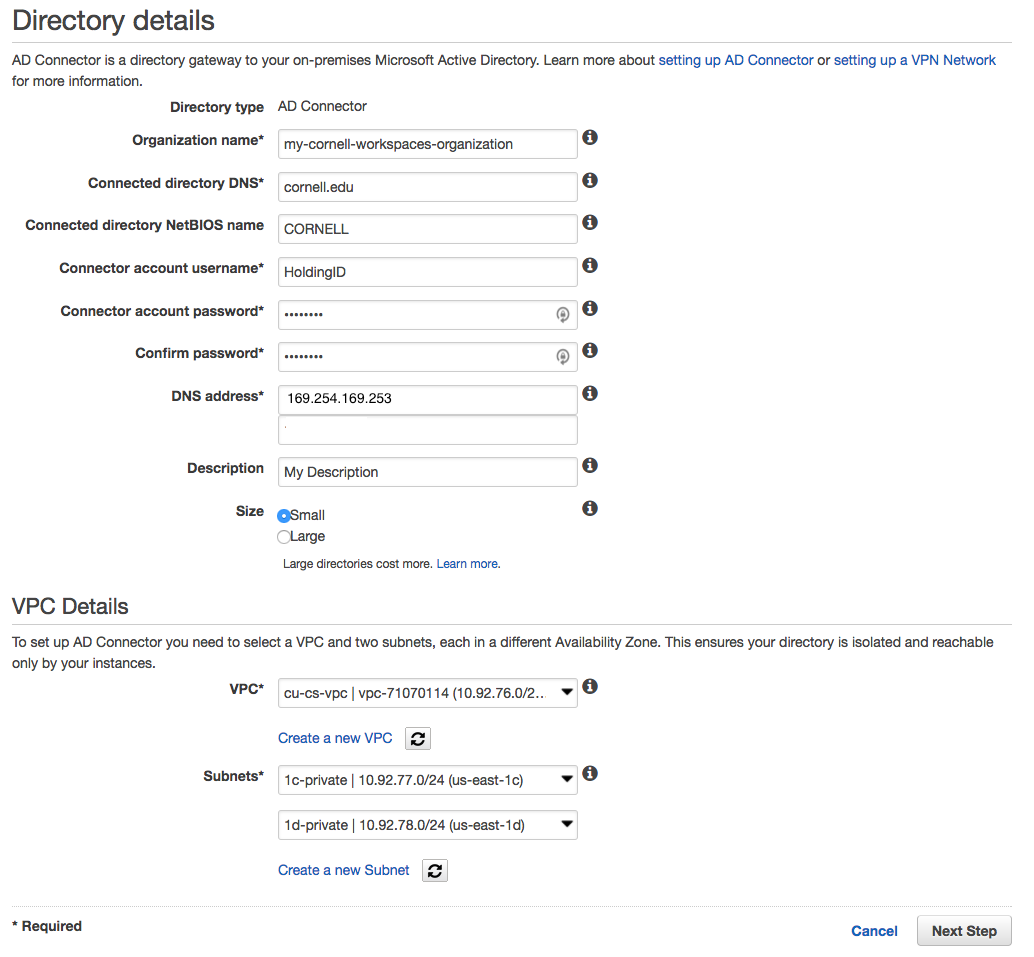
Amazon WorkSpaces is a fully managed VDI service from AWS that allows admins to assign remote Amazon Linux WorkSpaces built on Amazon Linux 2 LTS, or Windows 10 desktop experience instances to individual users.
Users can connect to the WorkSpace from their own device whether they are using Windows, Mac, Chromebook, Tablets or even a supported web browser.
The WorkSpaces are persistent computing environments; each user will see the same personal files and settings every time they log into the WorkSpace assigned to them.
Admins create an image using the Amazon Linux WorkSpaces built on Amazon Linux 2 LTS, or Windows 10 desktop experience base image provided by AWS with the software and updates they desire and then deploy to users. Traditional desktop management tools can be installed like any other computer TSPs are administering.
Amazon also offers the WorkSpaces Application Manager, which allows admins to manage and update applications separately from the base OS image and assign them to users based on AD group membership.
Like most AWS offerings, there is extensive documentation offered through the AWS website.
To get started with Amazon WorkSpaces, the first step is to have the IT@Cornell Cloud Team create an AWS account for your team. If you don't already have an AWS account under the Cornell Master Contract, please send your request to cloud-support@cornell.edu and we will begin the Account On-Boarding process.
Your AWS account will need a Cornell Standard VPC configured with Direct Connect. You will also need a VPC peer to the Cornell Core VPC for access to Cornell Active Directory DC's in AWS.
| All of the above will be configured for you by the IT@Cornell Cloud Team. Once these items are set up, you are ready to start administering Amazon WorkSpaces! |
| WorkSpaces can be used without integration to Cornell resources, but we encourage admins at Cornell to follow these guidelines for better support and the best experience for users. |
Amazon WorkSpaces requires an Active Directory domain as a base for assigning WorkSpaces to individual users. AWS Directory Service allows admins to create an AD Connector in order to integrate with CornellAD. The AD Connector acts as a proxy to CornellAD and has a Cornell HoldingID assigned to it. This special HoldingID is given permission to look up users and groups as well as create Computer Objects in a specific OU. If you are ready to create your AD Connector, send your request to cloud-support@cornell.edu and the IT@Cornell Cloud Team will create your OrganizationalUnit (OU). You will be given the ability to manage your OU and apply Group Policy Objects (GPOs) as desired; WorkSpaces respect GPOs the same as any other computer would.
| We recommend creating a minimum of two WorkSpaces Directories. One for admins to create images, and a second for users. You can create as many directories as you like but be sure to create sub-OU's under your top-level OU in order to organize computer objects by each directory. (You will not be charged for any small AD Connector that has at least one WorkSpace assigned). |
To create your AD Connector, log into your Cornell AWS Account, navigate to the WorkSpaces Directories Console, click the "Set up Directory" button and choose AD Connector as the directory type. The settings for the AD Connector are straightforward and an example configuration is outlined in the screenshot below. Be sure to place your AD Connector within your Cornell Standard VPC and your private subnets. All WorkSpaces you create within this directory will be created within the same subnets as the AD Connector. You will need to plan network space according to the number of users you plan to support.
There are very few cases where you would want your WorkSpaces to be assigned public IP addresses. We recommend always placing them in private subnets so that they are protected by a NAT Gateway. |
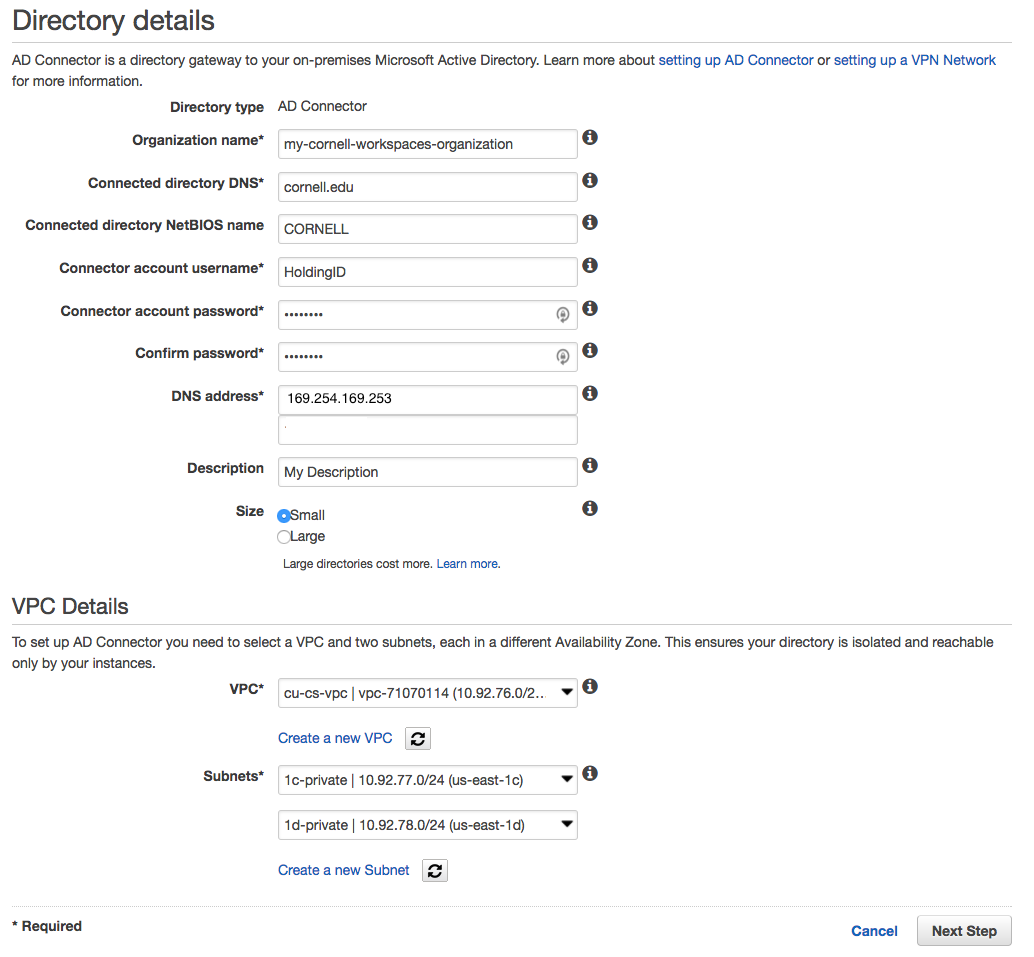
Once your WorkSpaces Directory has been successfully created, there is a bit more configuration to do. Navigate back to the WorkSpaces Directories Console and select the directory. If your AD Connector reports it is not "Registered," select it and choose "Register" under the "Actions" dropdown. Once your directory is Registered for WorkSpaces, select the directory and choose "Update Details." We recommend the following configuration for your WorkSpaces Directory.
Enter RADIUS server IP addresses to the security group attached to the Directory.
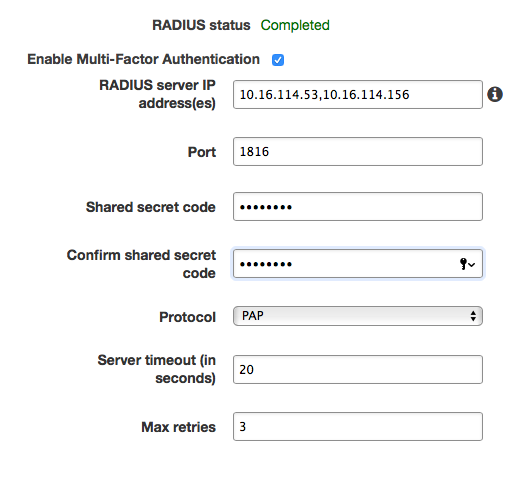
The above setup concludes any Cornell specific configuration. From this point, you should be able to create NetID assigned WorkSpaces that have a Computer Object in CornellAD. Please refer to the WorkSpaces Documentation for instructions on how to create images and bundles for WorkSpaces, as well as managed applications using WorkSpaces Application Manager (WAM). Feel free to contact the IT@Cornell Cloud Team if you have any specific questions, but we will outline some best practices below:
WorkSpaces, and the images and applications that make them up, should adhere to CU Policy 5.10. |
WAM allows you to manage and update your applications separately from the WorkSpaces Image. You can assign applications to user WorkSpaces based on AD group membership. This makes license management as simple as assigning a user to a group. You can choose to make application installs required or optional in the WAM console. For example, you might want to require that Identity Finder be installed and kept up to date, but give the user the option to install Adobe Photoshop at their discretion. You can also keep track of and limit the total number of installs for any one Application.
To use WAM, you first create a WAM Package using the tools outlined in the AWS WAM documentation. Then you create a WAM Application with that Package assigned; the Application is configured with a version and AD group. You can update an Application with a new Package version any time you want. The model is very much analogous to the Image / Bundle concept for the WorkSpaces themselves.
| Each WAM Application must be less than 5 GB. Using WAM also adds $5/mo to the price of every WorkSpace you create. If you can work within those constraints, WAM will work well for you. |
There is a BYOL concept in WorkSpaces that allows an organization to shave $4/mo off the cost of each WorkSpace by implementing our Microsoft Windows Site License. However, a commitment of 200 WorkSpaces is required and a long administrative process is involved with AWS. If you are interested in BYOL for WorkSpaces, please get in touch with the IT@Cornell Cloud Team. We may also be able to negotiate WorkSpaces BYOL for all Cornell AWS accounts in the future.