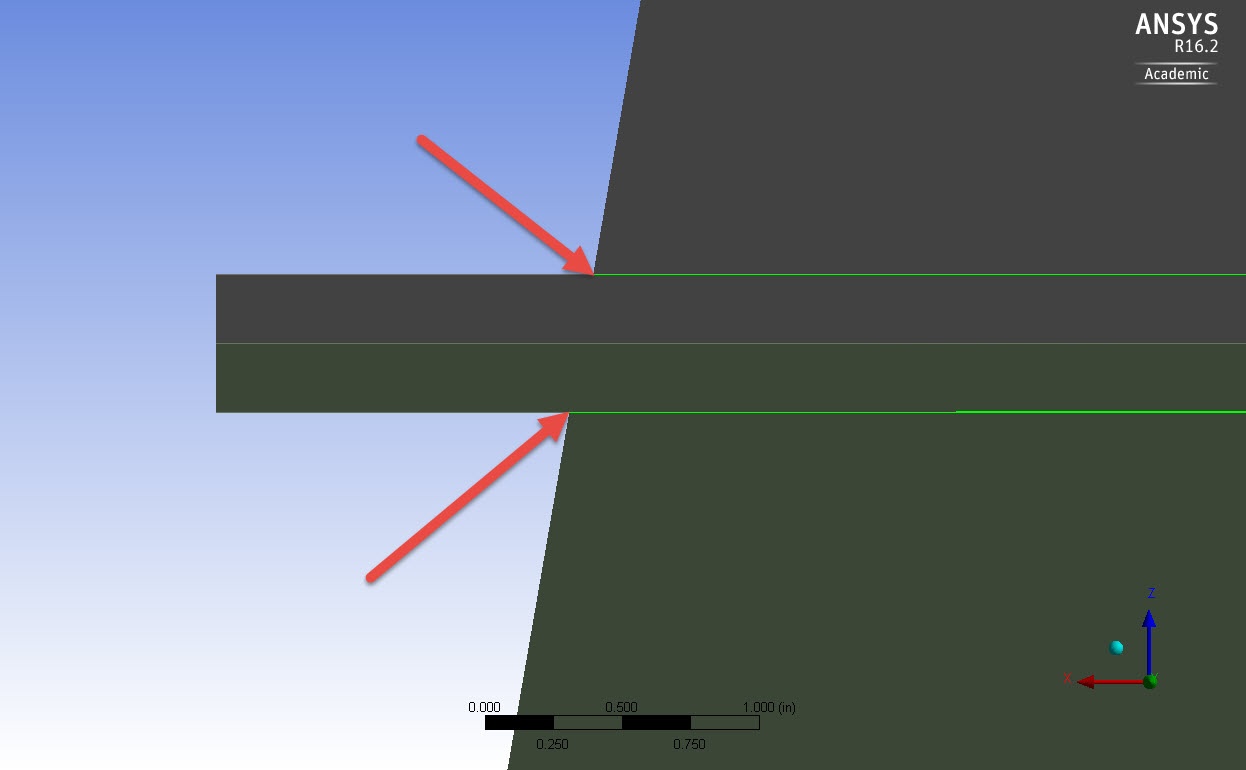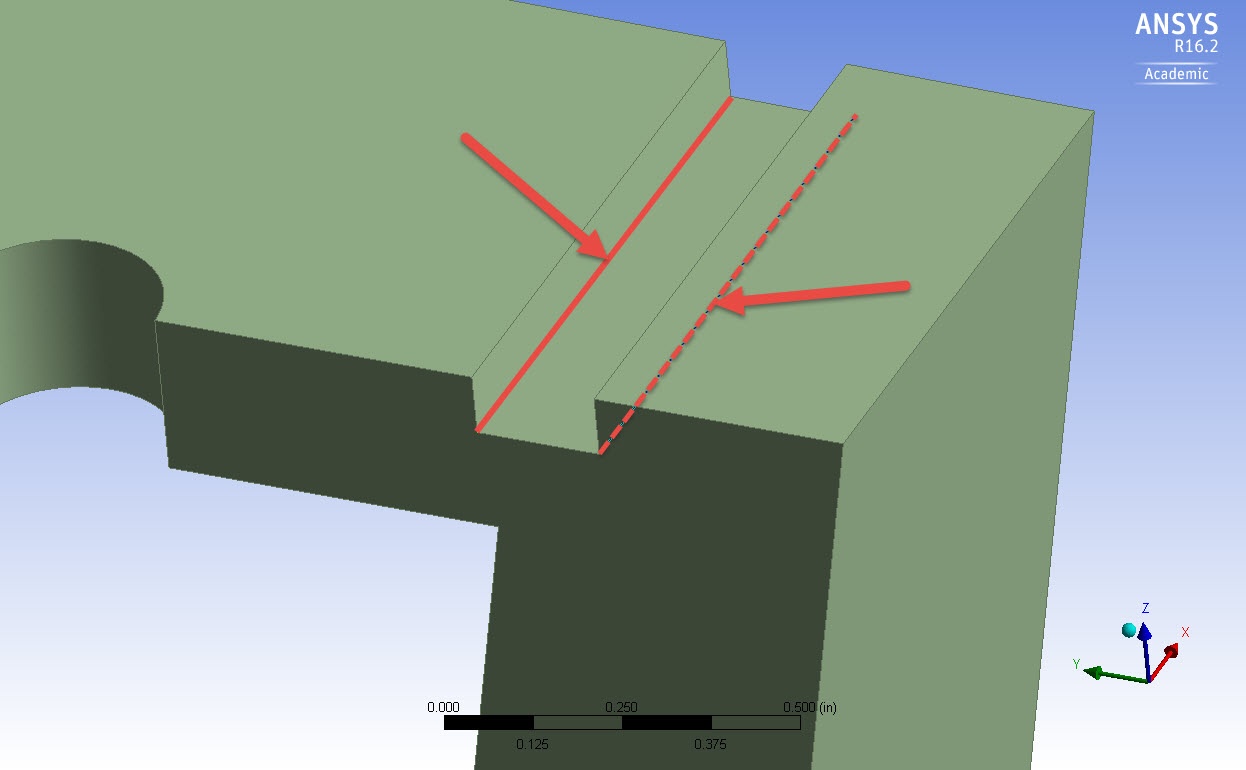| Include Page | ||||
|---|---|---|---|---|
|
...
Creating the Geometry for the Bolted Nozzle Flange
Created using ANSYS 16.2
| Info |
|---|
The full Bolted Nozzle Flange module can be accessed on edx.org here. (Registration is required) |
Learning Goals
In this tutorial, you will learn how to create the geometry used for the Bolted Nozzle Flange problem presented in Module 3 of the Cornell's Engineering Simulations MOOC on edx.org.
You can access the MOOC here:
- (e.g.: Determine the displacements and stresses in a bike crank using 3D FEA capabilities in ANSYS Mechanical)
- (e.g.: Verify the finite-element results from ANSYS by refining the mesh and also comparing with hand calculations)
| Note |
|---|
Under Construction |
Problem Specification
| Note |
|---|
Under Construction |
A Hands-on Introduction to Engineering Simulations
Problem Specification
Check Module 3 of the MOOC
Geometry Creation
The steps on how to create the geometry for the Bolted Nozzle Flange are shown in the following videos.
| HTML |
|---|
<iframe width="640" height="360" src="//www.youtube.com/embed/i-SVlIwwZMw" frameborder="0" allowfullscreen></iframe> |
| HTML |
|---|
<iframe width="640" height="360" src="//www.youtube.com/embed/gUU9CnWoGJ4" frameborder="0" allowfullscreen></iframe> |
| HTML |
|---|
<iframe width="640" height="360" src="//www.youtube.com/embed/i0jKSZvWY-8" frameborder="0" allowfullscreen></iframe> |
Note: selecting the correct edges
Selecting the correct edges for the Blends can be hard.
For the first blend, you need to select the circular edges around the nozzle; the ones right at the corner between the nozzle itself and the flange. Check the following picture from a side view of the geometry.
For the second blend, you need to select the bottom edges inside the groove. In the picture below you can see them highlighted, but note that to ease the understanding, a "sliced" geometry is shown. Your geometry will look like this by the end of the above video!
Specifying the Contact Regions
| HTML |
|---|
<iframe width="640" height="360" src="//www.youtube.com/embed/iECqzjMNnss" frameborder="0" allowfullscreen></iframe> |
Go to all ANSYS Go to Step 1: Pre-Analysis & Start-UpGo to all (ANSYS or FLUENT) Learning Modules
 Sign-up for free online course on ANSYS simulations!
Sign-up for free online course on ANSYS simulations!