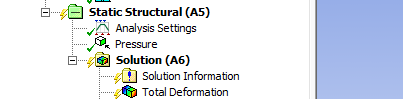| Include Page | ||||
|---|---|---|---|---|
|
| Include Page | ||||
|---|---|---|---|---|
|
Numerical Solution
...
To add deformation to the solution, first click Solution to add the solution sub menu to menu bar
...
Now in the solution sub menu click Deformation > Total to add the total deformation to the solution. It should appear in the outline tree.
...
To add the normal stress in the x-direction, in the solution sub menu go to Stress > Normal. In the details view window ensure that the Orientation is set to X Axis. Let's rename the stress to Stress_xx by right clicking the stress, and going to rename.
...
To add the polar stresses, we need to first define a polar coordinate system. In the outline tree, right click Coordinate System > Insert > Coordinate System.
This will create a new Cartesian Coordinate System. To make the new coordinate system a polar one, look to the details view and change the Type Parameter from Cartesian to Cylindrical. To define the origin, change the Define By parameter from Geometry to Global Coordinate System. Put the origin coincident with the global coordinate systems origin (x = 0, y = 0). Now that the polar coordinates have been created, lets rename the coordinate system to make it more distinguishable. Right click on the coordinate system you just created, and go to Rename. For simplicity sake, let's just name it Polar Coordinates.
...
Now, we can define the radial stress using the new coordinate system. Click Solution > Stress > Normal. This will create "Normal Stress 2", and list its parameters in the details view. We want to change the coordinate system to the polar one we just created; so in the details view window, change the Coordinate System parameter from "Global Coordinate System" to "Polar Coordinates". Ensure that the orientation is set to the x-axis, as defined by our polar coordinate system. Now the stress is ready. Let's rename it to Sigma_r and keep going.
...
Finally, let's add the shear stress in the r-theta direction. To do this, we go to Solution > Stress > Shear. You'll notice that now, in the details view window, the stress needs two directions to define it. In order to solve for the r-theta shear, we need to change the Coordinate System parameter from the Global Coordinate System to Polar Coordinates. Also, ensure that the Orientation is in the XY direction (in polar, this will be r_theta by the coordinate system we created). Rename the stress to Tau_r-theta.
...
 Sign-up for free online course on ANSYS simulations!
Sign-up for free online course on ANSYS simulations!