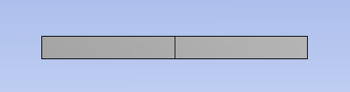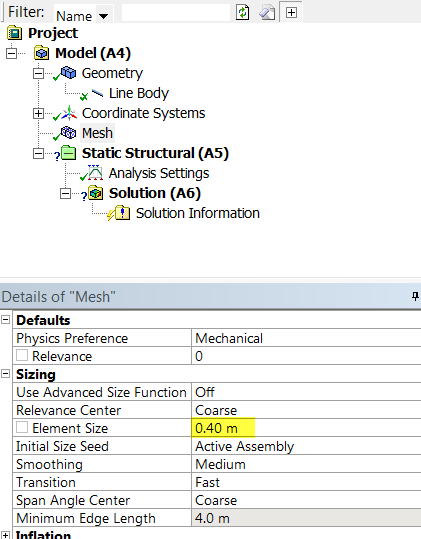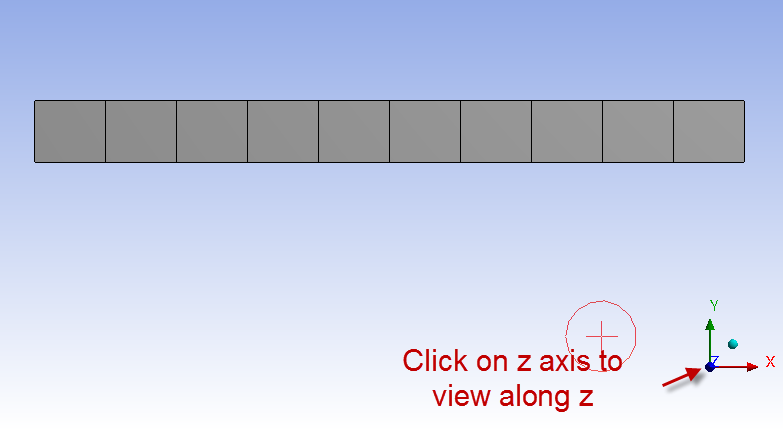...
Begin by clicking once on mesh, . Next, expand sizing under Details of "Mesh" if it is not already expanded. Finally, change the element size to 2 meters and click enter. The total length of the bar is 4 meters, and the element size was set to 2 m, thus the mesh will be composed of two elements.
We will need more elements to generate a more accurate result. Set To create ten elements along the beam, set the element size to 4m/10 = 0.4m. Then, click on Update, .
At this point you should see , a similar image to the one abovebelow. The beam mesh is now composed of ten elements.
The mesh has now been set.
| Info | ||
|---|---|---|
| ||
Although In the mesh is created on the rectangular beam, what ANSYS really solves is just the line bodyabove mesh view, ANSYS is wrapping the cross-section around the line elements. To view the line bodyelements and the corresponding nodes, click on View and uncheck Thick Shells and Beams. ANSYS will calculate the displacements and slopes at the nodes shown in this view. |
...
 Sign-up for free online course on ANSYS simulations!
Sign-up for free online course on ANSYS simulations!