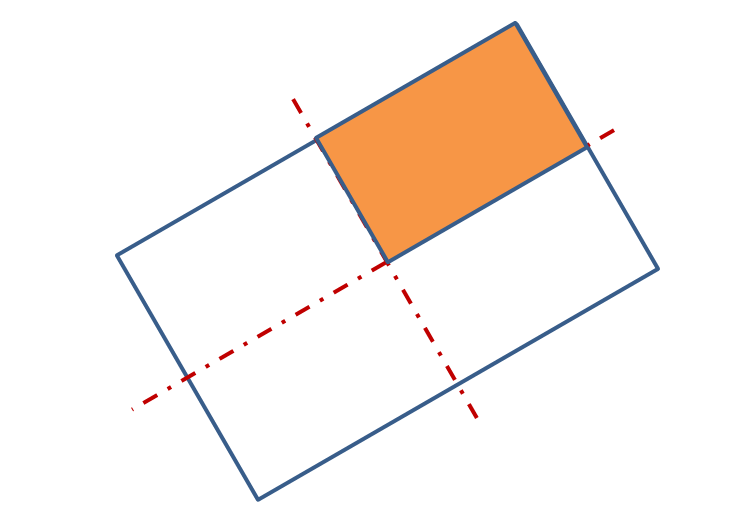| Include Page | ||||
|---|---|---|---|---|
|
| Panel |
|---|
Problem Specification |
...
| Include Page | ||||
|---|---|---|---|---|
|
Pre-Analysis & Start-Up
Conventions Used
In this tutorial, items and options appearing within the redAnTS graphical user interface are denoted in purple, italic, and bold.
Text and numbers that need to be entered are indicated in Courier font.
Pre-Analysis Calculations
It is important before using a tool such as redAnTS to obtain some information about the solution; otherwise, you risk obtaining an incorrect solution with no basis for comparision. In this example, we know that since the block is in uniaxial tension, it should have a homogeneous state of stress and strain i.e. the stress and strain at every point in the block is identical. Yup, couldn't get simpler than that! The principal stress σ11= 75 MPa. Later, we will compare this value against the output of redAnTS to make sure we modeled the problem correctly. We are now ready to attack the problem using redAnTS.
We'll use symmetry to model only a quarter of the geometry. For the quarter geometry, we'll impose symmetry through the appropriate boundary conditions at the symmetry boundaries.
Download redAnTS
Download redAnTS by right-clicking on this link and selecting Save Target As ... (Internet Explorer) or Save Link As .... (Mozilla Firefox). Save the zip file to an appropriate location and unzip the file. This should create a folder called redAnTS_Toolbox.
Start redAnTS in MATLAB
Launch MATLAB. To add the redAnTS_Toolbox folder to your path, click File -> Set Path -> Add with Subfolders. Browse to your redAnTS_Toolbox folder, select it and click OK. This adds this folder along with its subfolders to MATLAB's search path. This means you can run redAnTS commands from the MATLAB command line from any folder. Click Save and Close in the Set Path window.
...
Resize the browser window and move it and the GUI so that they are side-by-side as shown here. This makes it convenient to read instructions in the browser window and implement them in the GUI.
The redAnTS Interface
Towards the right side of the GUI, under Controls, note the items such as Mesh, Input Data, Solver, etc. We'll march down this list as we set up the problem, solve it and analyze the results. Below is a preview of what we'll be doing under each item on this list.
...
I hear you saying "this is a piece of cake, gimme more!". So let's move on to Step 2 where we'll generate the finite-element model.
Go to Step 2: Geometry
 Sign-up for free online course on ANSYS simulations!
Sign-up for free online course on ANSYS simulations!