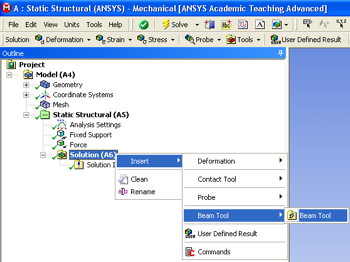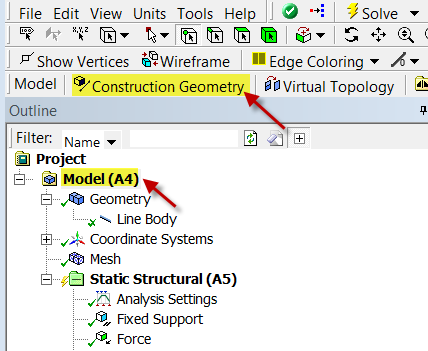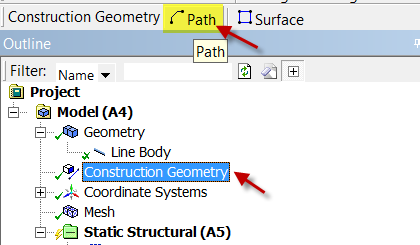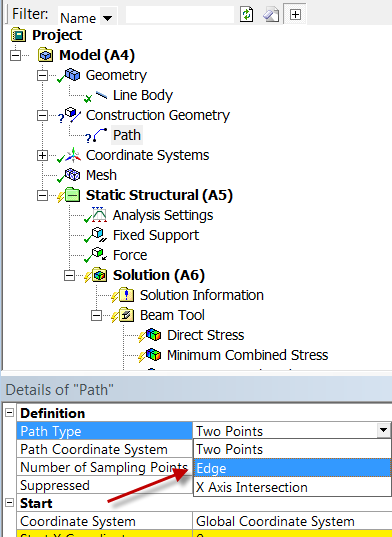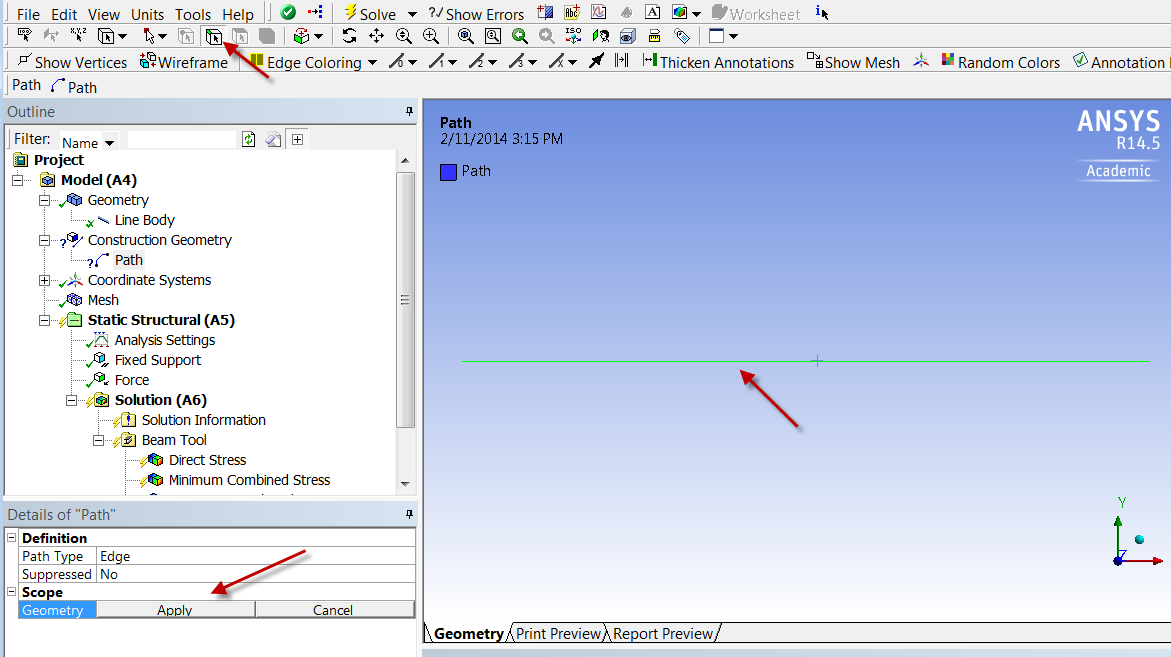...
Numerical Solution
Choosing Results
We next specify what results we'd like to look at. Note that these results can also be specified after we solve the model. First, click on the solution button, , in the workbench window. Next, right click on the Solution (A6) folder, then click insert, then click Beam Tool and finally click Beam Tool as shown in the image below.
...
Bending Moment along the Beam
Now, we will set up a solution result object for the bending moment along the beam. We will do this by setting up a path along the line body. To set up a path, click on in the Outline window. This will launch the Model toolbar in the Menu Bar. In the Model toolbar, press which will bring up the Construction Geometry Tool bar, then press to create a path.
In the Details window, notice that the default path type is Two Points. We need to change that to Edge.
Next, using the Edge Selection filter select the line body in the Graphics window. Back in the Details of "Path" window, select Geometry > AcceptApply. Rename it "neutral axis".
Now that we have created the path, we need to create the solver for the bending moment along the beam. Click on in the Outline window to bring up the solution menu, then select Beam Results > Bending Moment. Now that we created the solution, we need to change the parameters so it solves along the path we created. In the Details of "Total Bending Moment" window, change Scoping Method to Path. Next, define the Path parameter to neutral axis (the path we created).
...
 Sign-up for free online course on ANSYS simulations!
Sign-up for free online course on ANSYS simulations!