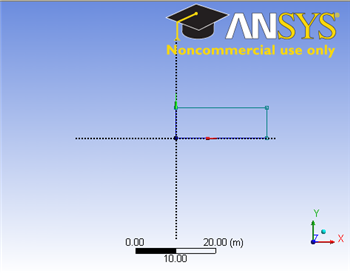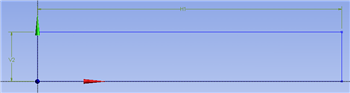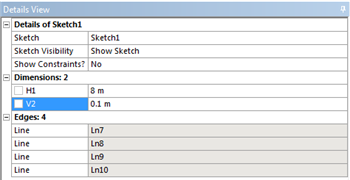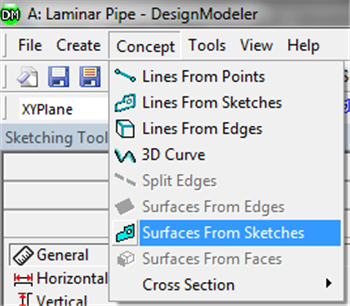...
Start by creating a sketch on the XYPlane. Under Tree Outline, select XYPlane, then click on Sketching right before Details View. This will bring up the Sketching Toolboxes.
...
Click Here for Select Sketching Toolboxes Demo
...
Click on the +Z axis on the bottom right corner of the Graphics window to have a normal look of the XY Plane.
...
Click Here for Select Normal View Demo
...
In the Sketching toolboxes, select Rectangle. In the Graphics window, create a rough Rectangle by clicking once on the origin and then by clicking once somewhere in the positive XY plane. (Make sure that you see a letter P at the origin before you click. The P implies that the cursor is directly over a point of intersection.) At this point you should have something comparable to the image below.
...
Under Sketching Toolboxes, select Dimensions tab, use the default dimensioning tools. Dimension the geometry as shown in the following image.
...
Click Here for Higher Resolution
...
Under the Details View table (located in the lower left corner), set V1=0.1m and set H2=8m, as shown in the image below.
...
Click Here for Higher Resolution
...
Surface Body Creation
In order to create the surface body, first (Click )Concept > Surface From Sketches as shown in the image below.
...
 Sign-up for free online course on ANSYS simulations!
Sign-up for free online course on ANSYS simulations!