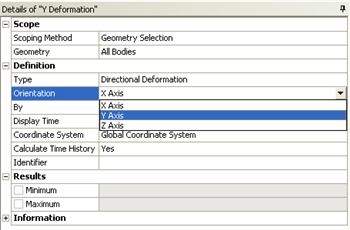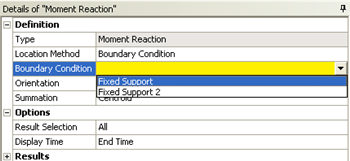| Include Page | ||||
|---|---|---|---|---|
|
| Include Page | ||||
|---|---|---|---|---|
|
...
Numerical Solution
At this point the items in which we want ANSYS to solve for will be conveyed to ANSYS.
Deformation
It is of interest to have the total deformation, the deformation in the x direction and the deformation in the y direction. In order to solve for the total deformation: (Right Click) Solution > Insert > Deformation > Total.
Now, the two directional deformations will be specified. (Right Click) Solution > Insert > Deformation > Directional. Repeat the instructions in the previous sentence to create a second directional deformation. Next, rename "Directional Deformation" to "X Deformation" and rename "Directional Deformation 2" to "Y Deformation" as shown in the image below. Then, click on "Y Deformation" and change the "Orientation" to the "Y Axis" as shown below.
Stresses, Reaction Forces and Moment Forces
Now, ANSYS will be told to solve for the reaction forces and the reaction moments at the two fixed supports, the direct stress, the minimum combined stress and the maximum combined stress. First (Right Click Solution) > Insert > Beam Tool > Beam Tool.
...
Lastly, the moment reactions will be dealt with. (Right Click) Beam Tool > Insert > Probe > Moment Reaction. Repeat the last step to create a second moment reaction. Highlight Moment Reaction in the tree and then set "Boundary Condition" to "Fixed Support" as shown below.
Repeat this process for Moment Reaction 2 and choose "Fixed Support 2" for the Boundary Condition.
Go to Step 6: ResultsSee and rate the complete Learning ModuleNumerical Results
 Sign-up for free online course on ANSYS simulations!
Sign-up for free online course on ANSYS simulations!