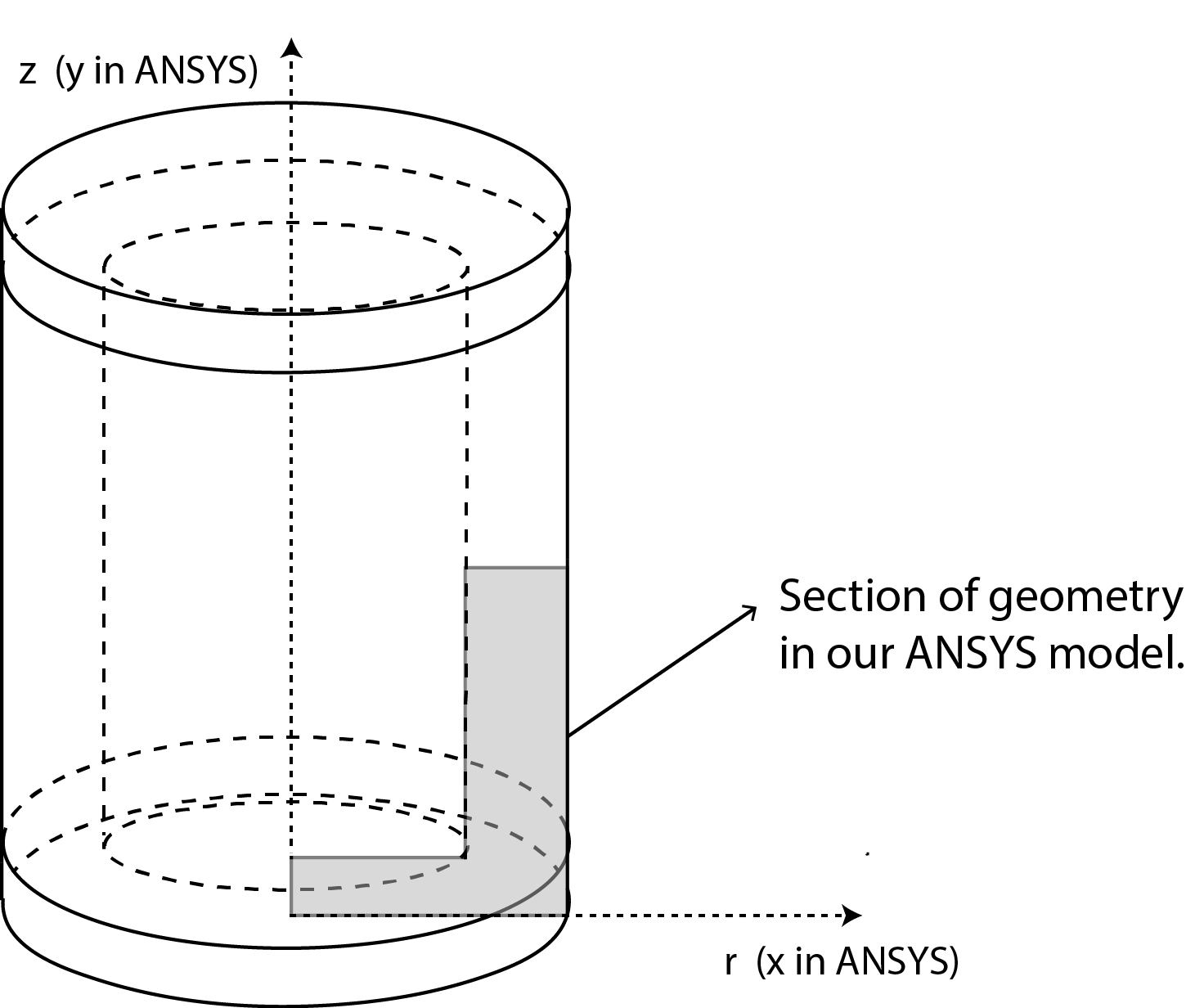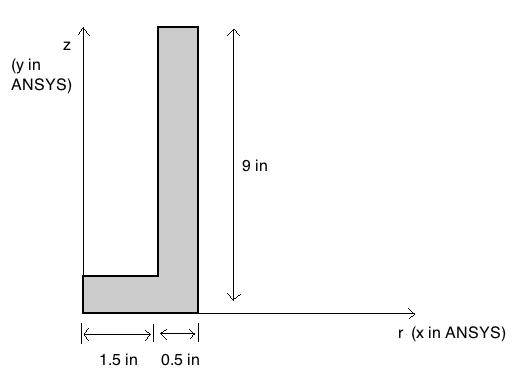| Include Page | ||||
|---|---|---|---|---|
|
| Include Page | ||||
|---|---|---|---|---|
|
Geometry
| Note |
|---|
For users of ANSYS 15.0, please check this link for procedures for turning on the Auto Constraint feature before creating sketches in DesignModeler. |
For axisymmetric models, we use cylindrical polar coordinates (r, θ, z) with no variation in the θ direction. So we can just model a slice in the (r, z) plane as shown below.
In ANSYS, the radial direction is x (rather than r) and the axial direction is y (rather than z). Confusing! We recommend that in an axisymmetric analysis, you think of the directions in ANSYS as radial & axial rather than “x” and “y”.
Note that for axisymmetric models in ANSYS, the y-axis is always the axis of symmetry. The corresponding 3D geometry can be generated by revolving the 2D section 360° about the y-axis (we’ll do this later in the Numerical Results step).
Below is the 2D geometry we need to model:
We use symmetry to model only half the total length of the cylinder.
We will first create a sketch and then a "surface body" from the sketch. The "surface body" is nothing but an area that we can mesh and apply boundary conditions to. The video below shows the steps to be followed to create the sketch and surface body.
| HTML |
|---|
<iframe width="600" height="338" src="//www.youtube.com/embed/nOn6uUC_IfM?rel=0" frameborder="0" allowfullscreen></iframe> |
 Sign-up for free online course on ANSYS simulations!
Sign-up for free online course on ANSYS simulations!