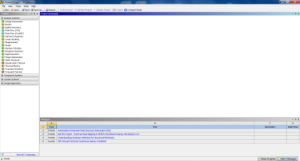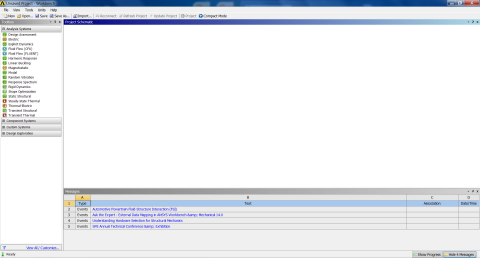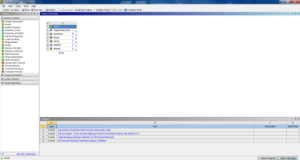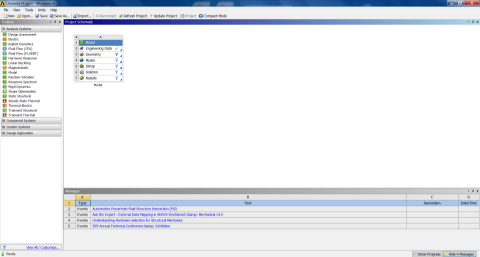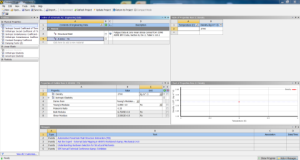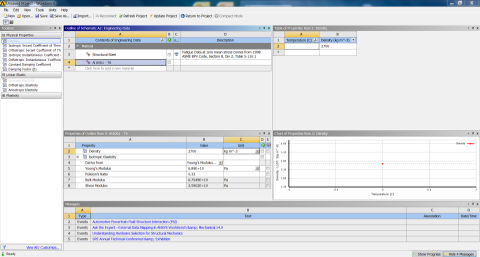...
Open ANSYS Workbench by going to Start > ANSYS > Workbench. This will open the start up screen seen as seen below.
To begin, we need to tell ANSYS what kind of simulation we are doing. If you look to the left of the start up window, you will see the Toolbox Window. Take a look through the different selections. We are doing a modal analysis simulation. Load the Modal(ANSYS) box by dragging and dropping it into the Project Schematic.
Name the project: Modal Analysis of a Satellite.
...
Now we need to specify what type of material we are working with. Double click Engineering Data and it will take you to the Engineering Data Menus.
If you look under the Outline of Schematic A2: Engineering Data Window, you will see that the default material is Structural Steel. The Problem Specification states we will be using Aluminum 6061-T6. To add a new material, click in an empty box labeled Click here to add a new material and give it a name. Our Material is Al 6061-T6. On the left hand side of the screen, in the Toolbox window, expand Linear Elastic and double click Isotropic Elasticity to specify the Elastic Modulus and Poisson's Ratio.
...
 Sign-up for free online course on ANSYS simulations!
Sign-up for free online course on ANSYS simulations!