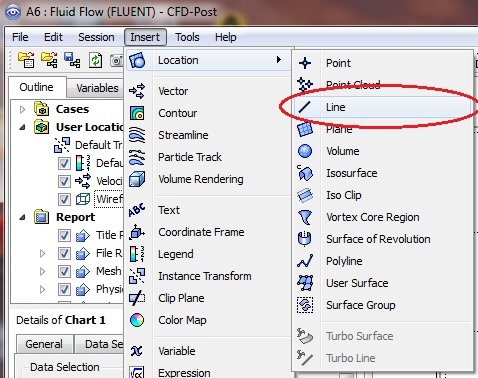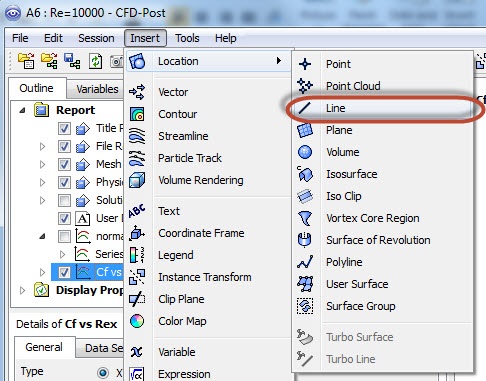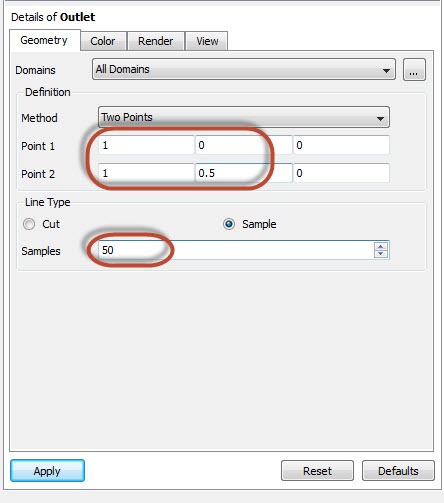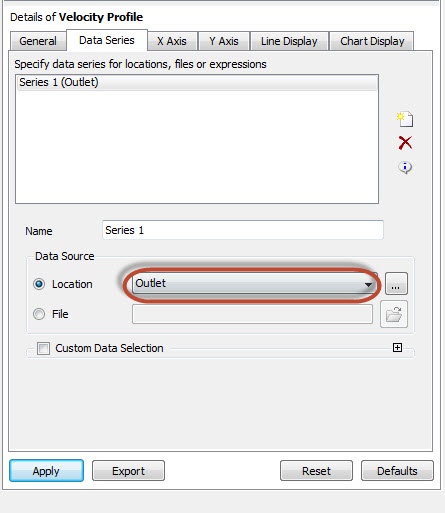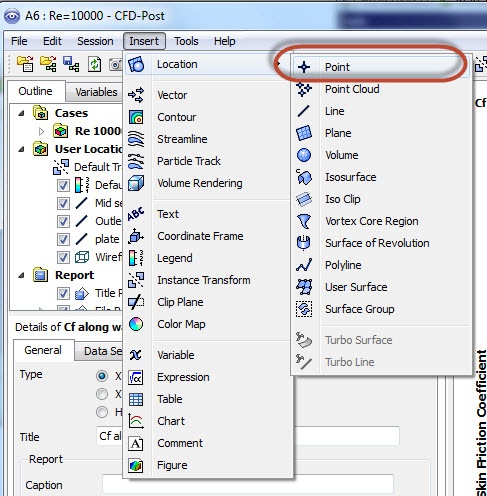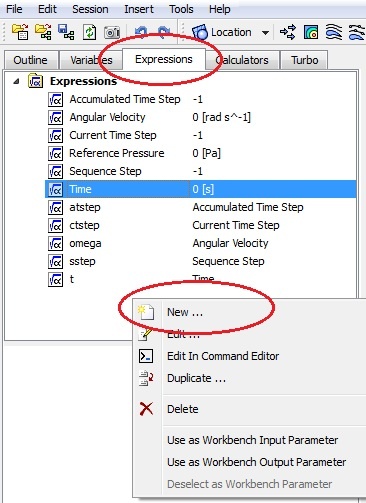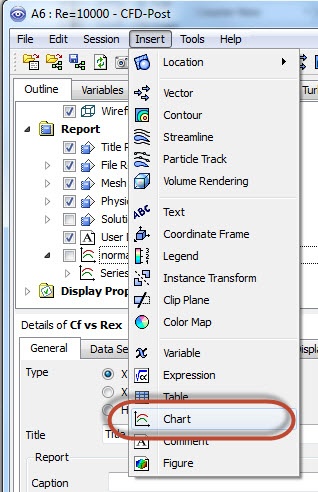...
| Info | ||
|---|---|---|
| ||
We will use CFD-Post as the primary post processing GUI. Steps for post processing in FLUENT can be found here. |
Step 6. Results
Tip
For convenience, you can import quantities from FLUENT into CFD-Post. From FLUENT, click on File > Data File Quantities:
...
| Info | ||
|---|---|---|
| ||
Students in MAE 6510 will need to select the Nusselt number in addition to the skin friction coefficient for your HW assignment. |
...
Double click on Results from the Workbench Window to launch CFD-Post.
...
From the menu, insert > location > line. Name it "Outlet"
In the Details of Outlet panel, enter the following coordinates. Change the number of samples to 50. Click on Apply to create a line at the outlet.
Insert a chart from the menu: insert > chart. Name the chart "Outlet Velocity Profile". Change the title to "Velocity Profile" in the General tab. In the Data Series tab, rename Series 1 to FLUENT and select Outlet for location. Select Velocity as the variable in the X Axis tab and select Y as the variable in the Y Axis tab. Click on Apply to generate the chart.
The velocity profile at the outlet is shown below:
...
Skin Friction Coefficient
In FLUENT post processor We can plot the skin friction coefficient can be plotted imported from FLUENT as a function of distance along the plate. In CFD post, we can find the skin friction coefficient at each point along the axis. To create a point, click on Insert > Location > Point. Name it wall point.
In details of Point, retain the default XYZ value, (0,0,0), and click on Apply.
A point will be created at the coordinate (0,0,0), which is at the lower left corner of the solution domain.
In the expression tab, create a new expression by right click in the expression window and select "new". Name it Wall shear.
In Details of Wall shear, enter the following definition and click on Apply. The value for the wall shear stress will be displayed.
We will now define the dynamic pressure. Create another expression and name it Dynamic pressure. In Details of Dynamic pressure, enter the definition below and click on Apply.
It is important to enter the appropriate units so the dynamic pressure has the correct unit. Recall both the density and the upstream velocity are set to 1.
The skin friction coefficient is the wall shear stress divided by the dynamic pressure. Create another expression and name it Cf. Enter the following and click on Apply.
Insert a line and name it "plate wall". Enter the end points of the line and the number of samples as the following:
Insert a chart and name it Cf along wall. Use the same name for the chart title.
From the Data Series tab, Select "plate wall" for the location.
In the X Axis tab, select X as the Variable. In the Y Axis tab, select Skin Friction Coefficient as the Vari
The skin friction coefficient is a dimensionless parameter. The value is 0.129533 at the point (0,0,0). The value at a different location on the wall can be found by simply changing the x coordinate of the point you defined earlier. The wall shear will be computed at the new location and a new value of skin friction coefficient will be updated. For instance, the skin friction coefficient at the center of the plate (0.5,0,0) is 0.0114268.
...
 Sign-up for free online course on ANSYS simulations!
Sign-up for free online course on ANSYS simulations!