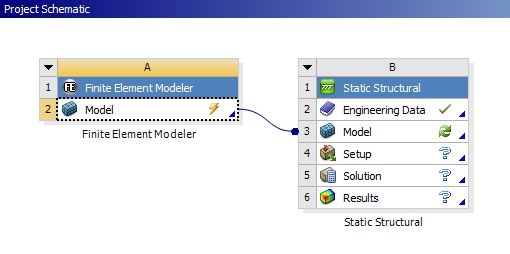| Include Page |
|---|
...
|
...
|
| Panel |
|---|
Problem Specification |
Mesh
Create a material
Drag Static Structural into the Project Schematic page.
We have not defined the material for this model so we will do that before we proceed. Double click on Engineering Data. Click on "click here to add a new material" to create a new material. Name the new material "bone". Expand Linear Elastic and double click on Isotropic Elasticity.
In the properties window, expand Isotropic Elasticity and enter 1e9 Pa for Young's Modulus and 0.4 for Poisson's Ratio.
Click on to return to the Project Schematic page.
Create the mesh
In the Project Schematic page, click and drag Model from the FE Modeler and drop it onto Model in Static Structural.
This will load the FE model into ANSYS Mechanical. If you drag and drop the FE model onto Geometry in Static Structural, then you merely import the geometry and you will need to create your own mesh in Mechanical. But when when FE model is linked with Model in Static Structural, the mesh in the FE Modeler is transfer to Mechanical and the user can proceed straight to setting up the physics.
Notice there is a lighting bolt symbol on the FE Modeler. Right click on Model and select Update.
Once the FE Modeler is updated, double click on Model in static Structural to launch ANSYS Mechanical.
| Info | ||
|---|---|---|
| ||
Update the FE Modeler and launching Mechanical also uses a lot of computer memory. Leave the computer along until it finishes. |
| Include Page | ||||
|---|---|---|---|---|
|
Mesh
Create the mesh
Once the External Model is updated, double click on Model in Static Structural to launch ANSYS Mechanical.
By using External Model to import the Abaqus file, a Geometry and Mesh setup are imported into ANSYS Mechanical. To verify the file is imported correctly, click on Mesh > Statistics, and verify that Nodes and Elements match the results listed below
 Sign-up for free online course on ANSYS simulations!
Sign-up for free online course on ANSYS simulations!