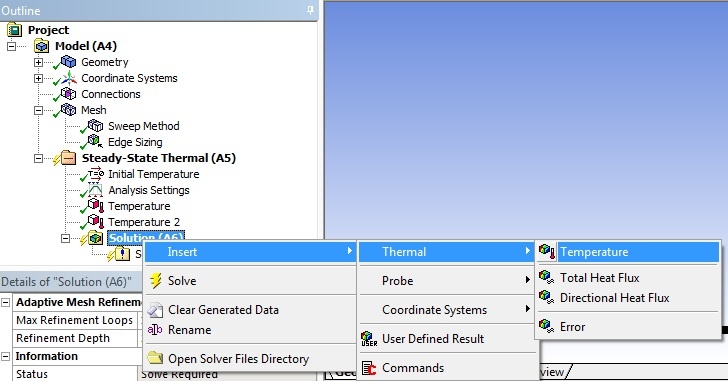| Include Page | ||||
|---|---|---|---|---|
|
| Include Page | ||||
|---|---|---|---|---|
|
Physics Setup
Set-up Initial Conditions
...
Right click on Solution (A6) > Insert > Thermal > Temperature. The default geometry is set to All Bodies. Keep it and repeat the step but select only the Specimen.
The solution titled Temperature will display the temperature distribution of the shell and the specimen and Temperature 2 will display only the specimen. Notice there isn't any temperature variation because we have done nothing except setting set the temperature of the two bodies. No heat can be exchanged between the two bodies without specifying additional boundary conditions (convection, radiation, etc).
...
Set-up Transient Thermal Analysis
Return to the Project Schematic in ANSYS Workbench. Right click on Solution > Transfer Data to New > Transient Thermal. This will export the model, the mesh, and the steady state solution to Transient Thermal analysis and the new analysis is ready to be set-up.
...
| Info | ||
|---|---|---|
| ||
Surface to surface radiation is applied like a boundary condition. Radiating surfaces are related to one another by their enclosure number. We want to set up the boundary condition to make the shell and specimen surface to "see" one another. This can be done by creating 2 radiation conditions and set their enclosure number to 1. By creating 2 separate conditions, each surface can have different emissivity value. |
| HTML |
|---|
| Wiki Markup |
{html}<iframe width="600" height="338" src="//www.youtube.com/embed/PVgJMrt9QMI?rel=0" frameborder="0" allowfullscreen></iframe>{html} |
Proceed to the following video to set up the thermal boundary conditions.
| HTML |
|---|
| Wiki Markup |
{html}<iframe width="600" height="338" src="//www.youtube.com/embed/SL0fwKRWjf8?rel=0" frameborder="0" allowfullscreen></iframe>{html} |
Once the Convection and Radiation boundary conditions have been set up, you may move on to the next step to set up the solution.
Go to Step 5: Numerical Solution
...
 Sign-up for free online course on ANSYS simulations!
Sign-up for free online course on ANSYS simulations!