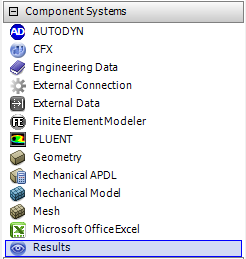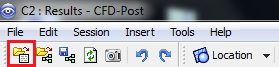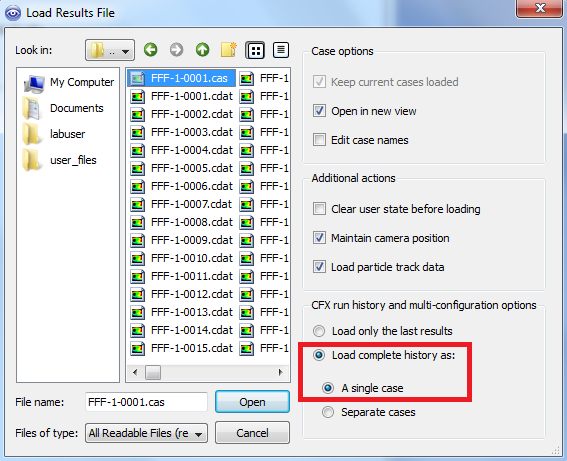...
| Note |
|---|
Under Construction!! |
Results
Open CFD-Post
We'll create a separate CFD-Post module, as this is the easiest way to load the results for this project.
On the left of the main project window, expand Component Systems and double-click Results.
Your project schematic window should now appear as below.
Double click on the Results module that was just created to open CFD-Post. h4. Load Results
Results
Now, we need to load the results of our FLUENT simulation.
After opening CFD-Post, click the Load Results button in the upper left corner of the screen.
Next, browse to the location where you chose to save the FLUENT data files. Select the .cas file that is in this folder, which should be named "FFF-1-0001.cas", or similar. In the bottom right of this window, select Load complete history as: and Single Case. Finally, click Open.
Click OK in the popup window if one appears.
Load Timesteps
Go to Step 7: Verification & Validation
See and rate the complete Learning Module
Go to all FLUENT Learning Modules
 Sign-up for free online course on ANSYS simulations!
Sign-up for free online course on ANSYS simulations!