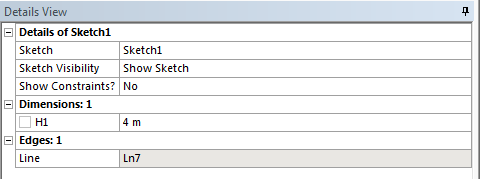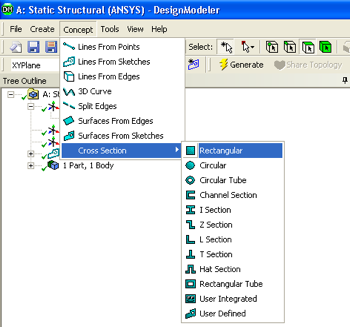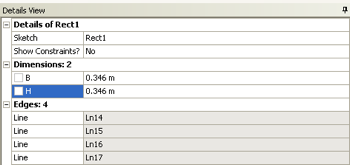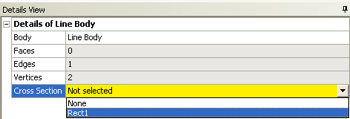...
Click once on the Sketching tab, , which appears at the bottom of the Tree Outline. Click once on the Line button, , in the Draw tab, , that automatically appears. Then place the mouse cursor directly over the origin of the XY plane unit a P appears.
Once the P appears then click once on the mouse. Next, move the mouse over to the right so it lies somewhere on the positive x axis; Prior, to clicking again make sure that a C appears.
You should now have a line that starts at the origin and terminates somewhere on the positive axis.
At this point, the dimension of the line needs to be specified, so click once on the Dimensions tab, . Then, click once on the Horizontal button, . The next step is to click somewhere on the y axis and then click on the endpoint of the line (the point that lies upon the positive x axis). Now, raise the cursor (which should now be a horizontal line and a pencil) above the line and click once; You should see a dimension labeled H1 above the horizontal line as shown below.
Now, the length of the line will be manually edited. Underneath the "Sketching Toolboxes" there will be a column called "Details View". In "Details View there is a subcategory called "Dimensions: 1". Change the numerical value of H2 H1 to 4 meters and press enter.
...
Now, a cross section will be given to the line body. ; First go to "Concept" then click on "Cross Section" then finally click on "Rectangular", as shown below.
Now, the width and height of the cross section need to be defined. Under "Details View" set B to 0.346 meters and set H to 0.346 meters, as can be seen below. ;
Then click on the Generate button, .
...
Now the defined cross section will be "merged" with the line body. ; First, expand "1 Part, 1 Body" which is located in the "Tree Outline". Next, click on "Line Body", and there should be a yellox box to the right of Cross Section under the "Details of Line Body". Click on the yellow box and select "rect1" as seen below.
...
 Sign-up for free online course on ANSYS simulations!
Sign-up for free online course on ANSYS simulations!