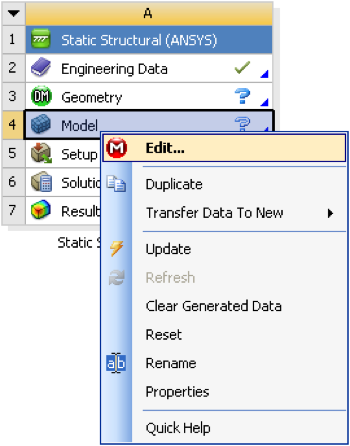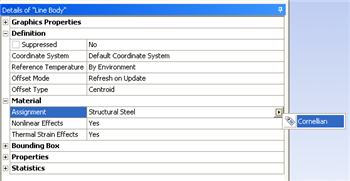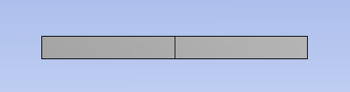...
Right click on model button, , in the Workbench window then click on "Edit..." as shown below.
Expand "Model (A4)", , if it is not already expanded. Then
Assign Cornellian to The Beam
The material Cornellian that was created earlier needs to be applied to the beam. In order to do so, expand Geometry, . Next, click once on mesh, .
Line Body, , which will appear underneath Geometry. Then expand "Material" which is located under "Details of "Line Body"". Then click on the arrow on the far right and change the specified material to Cornellian as shown below.
Specify the Element Size
Begin by clicking once on mesh, . Next, expand sizing under "Details of "Mesh"" if it is not already expanded. Finally, change the element size to 2 meters and click enter. The total length of the bar is 4 meters, and the element size was set to 2 m, thus the mesh will be composed of two elements. (On a side note, if ten elements were desired, then the element size would be set to 4m/10=0.4m.) Then, click on Update, . At this point you should see, a similar image to the one below.
The mesh has now been set and the model window can be closed.
...
 Sign-up for free online course on ANSYS simulations!
Sign-up for free online course on ANSYS simulations!