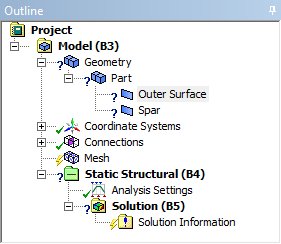...
| Panel |
|---|
Author: Ben Mullen, Cornell University Problem Specification |
Mesh
...
Initial Setup
Close the Design Modeler if you haven't already, and open ANSYS Mechanical by double clicking When ANSYS Mechanical opens, notice that there is a question mark next to Geometry in the Project Outline - this means that there is something amiss in this section. Expand Geometry, and select the first surface body.
Also notice that Thickness is highlighted as it does not have a value specified. Although we will ultimately specify a varying thickness for the the wind turbine blade, for now we will specify a unit thickness. We need to do this or ANSYS will fail when it tries to solve. For each surface body, enter 1 next to Thickness.
Body Sizing
For this geometry, we will be using a body sizing. Create a new sizing element by
Go to Step 4 - Setup (Physics)
Go to all ANSYS Learning Modules
 Sign-up for free online course on ANSYS simulations!
Sign-up for free online course on ANSYS simulations!