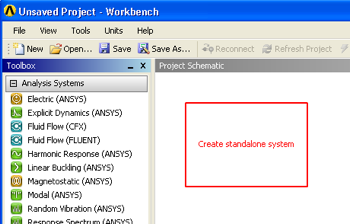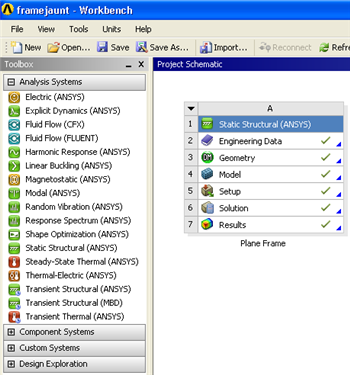...
The problem at hand is a static structural problem, so click and hold down the mouse button on the Static Structural (ANSYS) button, , and drag it over to the project schematic window. When you begin to drag the Static Structural (ANSYS) button over to the Project Schematic window a green dashed box should appear as seen in the image below.
Drag the Static Structural (ANSYS) button into the green box until it turns red and has the text "Create standalone system" within it, then release the mouse button.
Change the name of the project to Cantilever Plane Frame and your workbench window should look similar to the image below.
...
It would be of best interest, to save the project at this point. Click on the "Save As.." button, , which is located on the top of the Workbench window. Save the project as "PlaneFrame". When you save in ANSYS a file and a folder will be created. For instance if you save as "PlaneFrame", a "PlaneFrame.wbpj" file and a folder called "PlaneFrame_files" will appear. In order to reopen the ANSYS files in the future you will need both the ".wbpj" file and the folder. If you do not have BOTH, you will not NOT be able to access your project.
...
 Sign-up for free online course on ANSYS simulations!
Sign-up for free online course on ANSYS simulations!