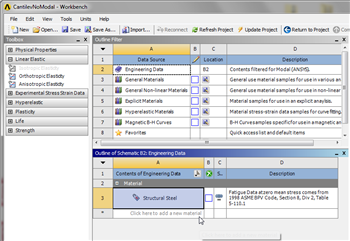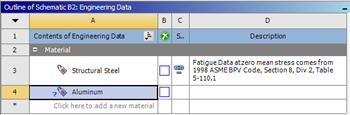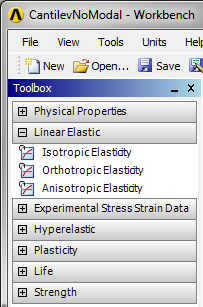...
In this section we will input the properties of aluminum (as defined in the the Problem Specification) in to ANSYS. First, double click Engineering Data,
, in the "Cantilever Modal" Project. Next, click where it says "Click here to add a new material" as shown in the image below.
| newwindow | ||||
|---|---|---|---|---|
| ||||
https://confluence.cornell.edu/download/attachments/145756989/ClickHereToAddNewMat_Full.png |
Next, enter "Aluminum" and press enter. You should now have Aluminum listed as one of the materials in table called "Outline of Schematic B2: Engineering Data", as shown below.
| newwindow | ||||
|---|---|---|---|---|
| ||||
https://confluence.cornell.edu/download/attachments/145756989/NewMatAluminum_Full.png |
Then, (expand) Linear Elastic, as shown below.
Now, (Double Click) Isotropic Elasticity.
Go to Step 2: Geometry
See and rate the complete Learning Module
Go to all ANSYS Learning Modules
 Sign-up for free online course on ANSYS simulations!
Sign-up for free online course on ANSYS simulations!