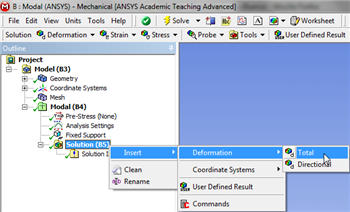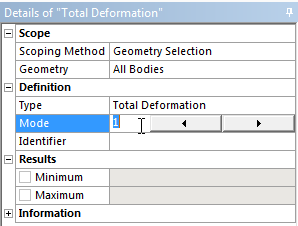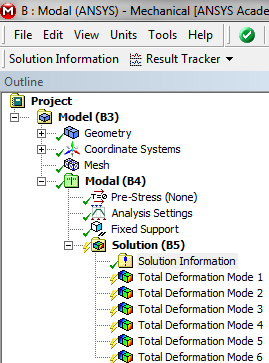| Include Page | ||||
|---|---|---|---|---|
|
| Include Page | ||||
|---|---|---|---|---|
|
Numerical
| Panel |
|---|
Author: John Singleton, Cornell University Problem Specification |
...
Solution
Specify Results (Deformation)
Here, we will tell ANSYS to find the deformation for the first six modes. Then, we will be able to see the shapes of the six modes. Additionally, we will be able to watch nice animations of the six modes.
In order to request the deformation results (right click) Solution > Insert > Deformation > Total as shown below.
| newwindow | ||||
|---|---|---|---|---|
| ||||
https://confluence.cornell.edu/download/attachments/145756998/InsertDef_Full.png |
Then, rename "Total Deformation" to "Total Deformation Mode 1". In order to do so (right click) Total Deformation > Rename. Next, set Mode to 1 as shown in the image below.
Repeat, this process for the other 5 modes. Make sure that you set Mode to the respective mode number. At this point, your Outline should look the same as the following image.
Run Calculation
In order to run the simulation and calculate the specified outputs, click the solve Solve button, .
Save
Go to Step 6: Results
See and rate the complete Learning ModuleNumerical Results
 Sign-up for free online course on ANSYS simulations!
Sign-up for free online course on ANSYS simulations!