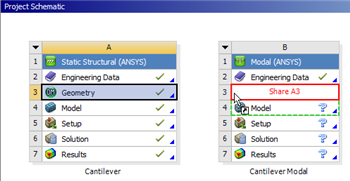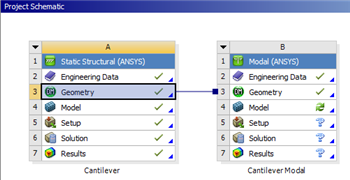| Include Page |
|---|
| ANSYS Google Analytics |
|---|
| ANSYS Google Analytics |
|---|
|
| Include Page |
|---|
| Cantilever Beam Modal Analysis - Panel |
|---|
| Cantilever Beam Modal Analysis - Panel |
|---|
|
Geometry
| Note |
|---|
For users of ANSYS 15.0, please check this link for procedures for turning on the Auto Constraint feature before creating sketches in DesignModeler. |
Attach Geometry from Cantilever to Cantilever Modal
The geometry for the "Cantilever Beam Modal Analysis" tutorial is the same as the geometry for the "Cantilever Beam" tutorial. Instead of recreating the geometry, we will simple attach the geometry from the Static Structural Analysis System (Cantilever) to the Modal Analysis System (Cantilever Modal). In order to attach the geometry, (left click) Geometry in the "Cantilever" project and drag it to Geometry in the "Cantilever Modal" project, as shown below.
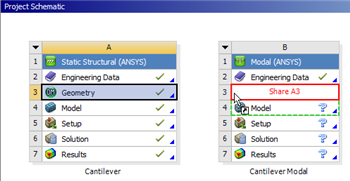 Image Added
Image Added
| newwindow |
|---|
| Higher Resolution Image |
|---|
| Higher Resolution Image |
|---|
|
https://confluence.cornell.edu/download/attachments/145756992/ShareGeometry_Full.png |
Then release the left mouse button. You should now see that the geometries are shared as shown in the following image.
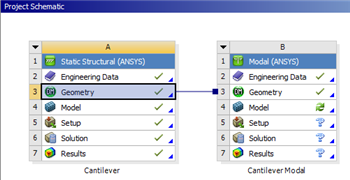 Image Added
Image Added
| newwindow |
|---|
| Higher Resolution Image |
|---|
| Higher Resolution Image |
|---|
|
https://confluence.cornell.edu/download/attachments/145756992/SharedGeometry_Full.png |
Save
...
Go to Step 3: Mesh
See and rate the complete Learning Module
Go to all ANSYS Learning Modules
 Sign-up for free online course on ANSYS simulations!
Sign-up for free online course on ANSYS simulations!