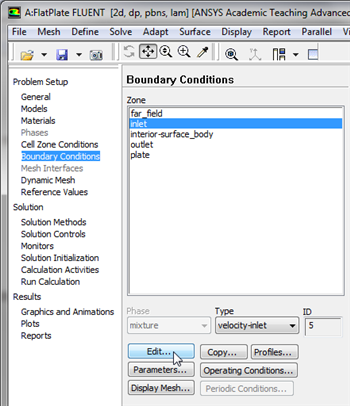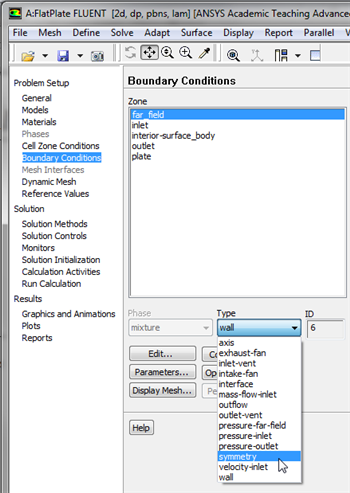...
In order to start the process (Click) Boundary Conditions > inlet > Edit... as shown in the following image.
| newwindow | ||||
|---|---|---|---|---|
| ||||
https://confluence.cornell.edu/download/attachments/118771050/InletBC_Full.png |
Note that the Boundary Condition Type should have been automatically set to velocity-inlet. FLUENT guesses boundary conditions based on the label of the named selections. Now, the velocity at the inlet will be specified. In the Velocity Inlet menu set the Velocity Specification Method to Components, and set the X-Velocity (m/s) to 1 m/s, as shown below.
| newwindow | ||||
|---|---|---|---|---|
| ||||
https://confluence.cornell.edu/download/attachments/118771050/SetInletBC_Full.png |
Then, click OK to close the Velocity Inlet menu.
...
For the far_field, set the Boundary Condition Type to symmetry, as shown below.
| newwindow | ||||
|---|---|---|---|---|
| ||||
https://confluence.cornell.edu/download/attachments/118771050/symmbc_Full.png |
In the first dialog box click yes and in the second dialog box leave the name as is and click OK. The symmetry boundary conditions sets the velocities normal to the boundary equal to zero.
At this point save your work in the FLUENT Window by clicking the save button, .
Go to Step 5: Solution
See and rate the complete Learning Module
Go to all FLUENT Learning Modules
 Sign-up for free online course on ANSYS simulations!
Sign-up for free online course on ANSYS simulations!