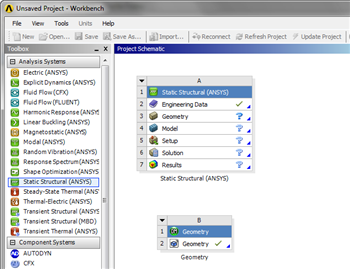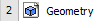...
To open the file in ANSYS, go to File > Import. Browse to the geometry location on your computer. If you do not see the file, make sure you browsing for geometry files (the pull down bar at the bottom right of the browsing window for computers running Windows 7). Select the Geometry and click Open. This will import your geometry into ANSYS. Your project window should now include the main project, and the newly imported geometry (see below).
If there is no green check mark next to the imported geometry box, right clock on the geometry and click Update. Now, Now that the geometry has been imported, let's open the file and make sure everything is in order! Double click
 Sign-up for free online course on ANSYS simulations!
Sign-up for free online course on ANSYS simulations!