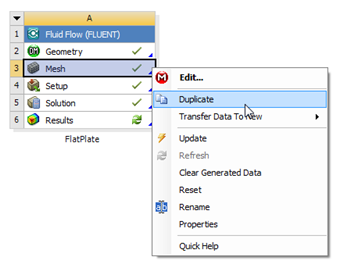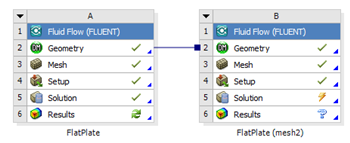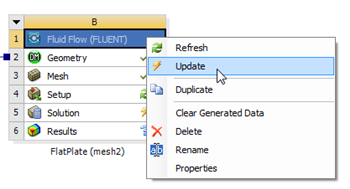...
Let's repeat the solution on a finer mesh. For the finer mesh, we will use increase the total number of elements(cells) by a factor of four. In order to accomplish this, we double the number of divisions on each section. In the Workbench Project Page right click on Mesh then click Duplicate as shown below.
| newwindow | ||||
|---|---|---|---|---|
| ||||
https://confluence.cornell.edu/download/attachments/85624049/DupMesh_Full.png |
Rename the duplicate project to FlatPlate (mesh 2). You should have the following two projects in your Workbench Project Page.
Next, double click on the Mesh cell of the FlatPlate (mesh 2) project. A new ANSYS Mesher window will open. Under Outline, expand Mesh and click on Edge Sizing. Under Details of "Edge Sizing", enter 100 for Number of Divisions. Next set the number of divisions for Edge Sizing 2 and Edge Sizing 3 to 120. Then, click Update to create the new mesh. The new mesh should now have 12000 elements (100 x 1200). A quick glance of the mesh statistics reveals that there is indeed 12000 elements.
| newwindow | ||||
|---|---|---|---|---|
| ||||
https://confluence.cornell.edu/download/attachments/141036304/MeshStat1_Full.png |
Compute the Solution
Close the ANSYS Mesher to go back to the Workbench Project Page. Under Laminar Pipe Flow FlatPlate (mesh 2), right click on Fluid Flow (FLUENT) and click on Update, as shown below.
newwindow
Now, wait a few minutes for FLUENT to obtain the solution for the refined mesh. After FLUENT obtains the solution, save your project.
...
 Sign-up for free online course on ANSYS simulations!
Sign-up for free online course on ANSYS simulations!