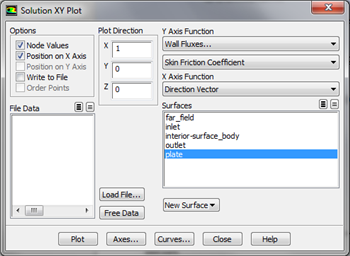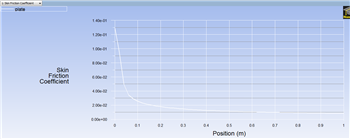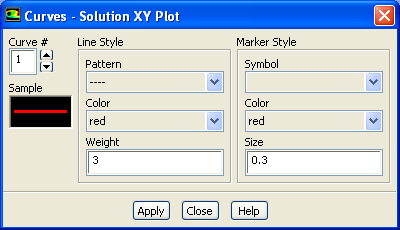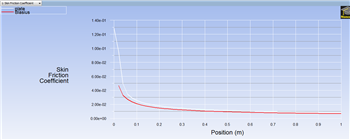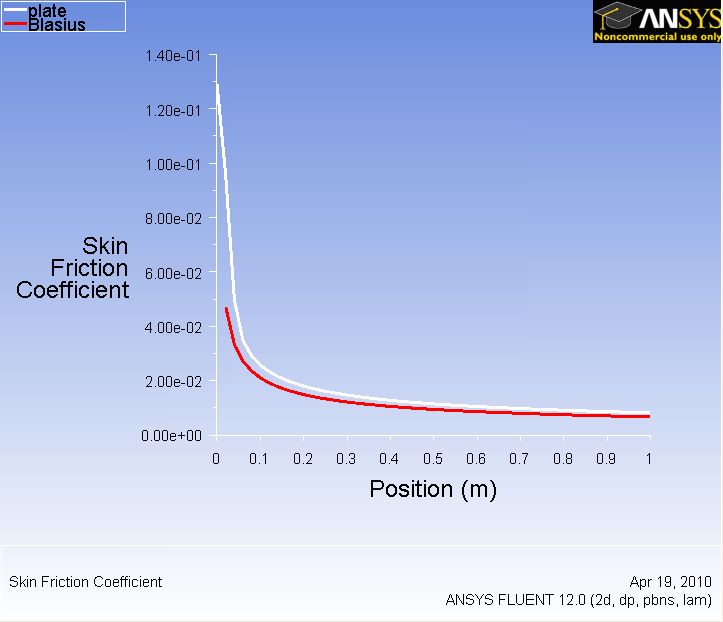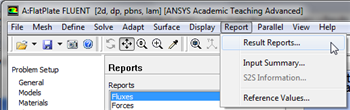...
Here, the skin friction coefficient will be plotted as a function of distance along the plate. First, click on Plots, then double click on XY Plot, as shown below. In the Solution XY Plot menu deselect Write to File, select Position on X Axis, set X to 1 and set Y to 0. Then, set the box located underneath Y Axis Function to Wall Fluxes and set the box below to Skin Friction Coefficient. Next, select plate under Surfaces and deselect any other geometry features. At this point your Solution XY Plot menu should look the same as the following image.
| newwindow | ||||
|---|---|---|---|---|
| ||||
https://confluence.cornell.edu/download/attachments/118771111/SolXY3_Full.png |
Make sure that for both the x and y axes, that Auto Range is selected. Remember, that you must click Apply to implement the changes you make. Then, click Plot in the Solution XY Plot menu and you should obtain the following output.
| newwindow | ||||
|---|---|---|---|---|
| ||||
https://confluence.cornell.edu/download/attachments/118771111/SkinFric1_Full.png |
Now, compare your solution to the with the Blasius solution's skin friction by loading the file and then plotting it with your solution. (Download file here)
Also, you can change the symbol into lines by going to Curves... and click on the corresponding pattern that you like. Increase the Weight to 3 for readability. Both results should be fairly similar.
It is of interest to compare the numerical skin friction coefficient profile to the skin friction coefficient profile obtained from the Blasius solution. In order to plot the theoretical results, first click here to download the necessary file. Save the file to your working directory. Next, go to the Solution XY Plot menu and click Load File... and select the file that you just downloaded, BlasiusSkin.xy. Lastly, click Plot in the Solution XY Plot menu. You should then obtain the following figure.
| newwindow | ||||
|---|---|---|---|---|
| ||||
https://confluence.cornell.edu/download/attachments/118771111/ |
...
SkinFric2_ |
...
Full.png |
Lastly, select Write to File located under Options in the Solution XY Plot menu. Then, click Write.... When prompted for a filename, enter SkinFriction.xy and save the file in your working directory.
Drag
Now, we will obtain the drag on the plate. First, click on Report then click on Result Reports..., as shown in the following image.
| newwindow | ||||
|---|---|---|---|---|
| ||||
https://confluence.cornell.edu/download/attachments/118771111/Report_RR_Full.png |
Next, double click on Forces and click Print in the Force Reports menu. You should then obtain the following output in the command pane.
| newwindow | ||||
|---|---|---|---|---|
| ||||
https://confluence.cornell.edu/download/attachments/118771111/ForceRep_Full.png |
As one can see from the data above, the plate experiences a drag of approximately 0.008377 Newtons. Furthermore, the data states that the drag coefficient is approximately 0.01675.
Go to Step 7: Verification & Validation
See and rate the complete Learning Module
Go to all FLUENT Learning Modules
 Sign-up for free online course on ANSYS simulations!
Sign-up for free online course on ANSYS simulations!