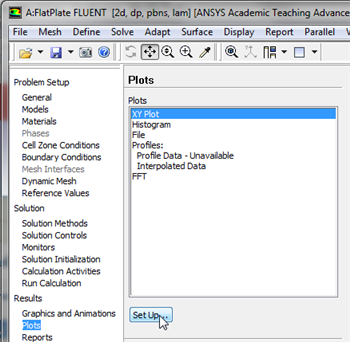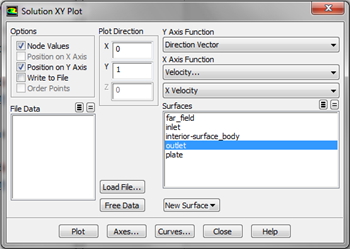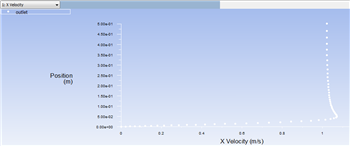...
In this section we will first plot the variation of the x component of the velocity along the outlet. In order to start the process (Click) Results > Plots > XY Plot... > Set Up.. as shown below.
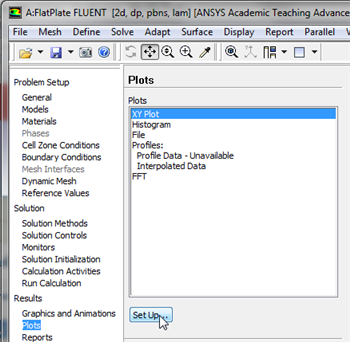
| newwindow |
|---|
| Higher Resolution Image |
|---|
| Higher Resolution Image |
|---|
|
https://confluence.cornell.edu/download/attachments/118771111/xyplotsetup_Full.png |
In the
Solution XY Plot menu make sure that
Position on Y Axis is selected , and
X is set to
0 and
Y is set to
1. This tells FLUENT to plot the y-coordinate value on the ordinate of the graph. Next, select
Velocity... for the first box underneath
X Axis Function and select
X Velocity for the second box. Please note that
X Axis Function and
Y Axis Function describe the
x and
y axes of the
graph, which should not be confused with the
x and
y directions of the geometry. Finally, select
outlet under
Surfaces since we are plotting the x component of the velocity along the
outlet. This finishes setting up the plotting parameters. Your
Solution XY Plot menu should look exactly the same as the following image.
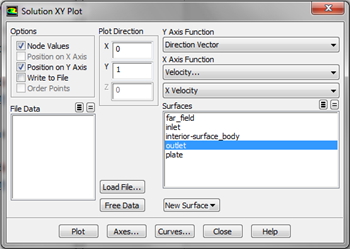
| newwindow |
|---|
| Higher Resolution Image |
|---|
| Higher Resolution Image |
|---|
|
https://confluence.cornell.edu/download/attachments/118771111/SolXY1_Full.png |
 Image Removed
Image Removed| newwindow |
|---|
| Higher Resolution Image | Higher Resolution Image | https://confluence.cornell.edu/download/attachments/118475269/SolutionXYPlot_Full.png |
Now, click
Plot. The plot
of the x component of the
axial velocity as a function of distance along the
centerline outlet now appears.
 Image Removed
Image Removed 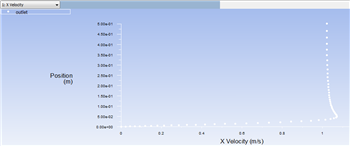 Image Added
Image Added| newwindow |
|---|
| Higher Resolution Image |
|---|
| Higher Resolution Image |
|---|
|
https://confluence.cornell.edu/download/attachments/118475269118771111/Plot1CenterlineXVelPlot1_Full.png |
Plot Pressure Coefficients
...
 Sign-up for free online course on ANSYS simulations!
Sign-up for free online course on ANSYS simulations!